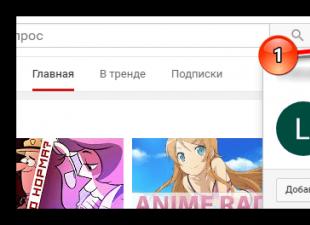Many people have old computers that they don't know what to do with. Most people throw away or sell old equipment when they buy new. After all, Windows is not very convenient to use on it. But instead, you can turn your old computer into a file server, caching proxy, smart TV, cloud storage, or even your own full cloud using the Linux operating system. Custom Linux distributions are light on resources, and the possibilities of Linux in this regard are endless.
In this article, we will look at eight recommendations for using an old Linux computer. These are only eight options, but an incomplete list. You can turn your old Linux computer into something else, as Linux allows you to do so many things. Now let's move on to the list.
Linux is ideal for organizing file servers and serving files. You can create network folder using Samba or NFS, accessible to all computers on your network. At the same time, the file server does not require very serious resources from the computer, so using an old linux computer for this task is a great idea.
2. Synchronization server

These days, many users have more than just one computer. These can be laptops, workstations, tablets and smartphones. When you have many devices, keeping the same files on all devices can become a difficult task.
Some will say that there are cloud services for this, such as Dropbox or Google Drive, and they are right. But in such cloud storage you get limited disk space, and the cloud company can access your files.
If you want more security, a decentralized sync solution comes to the rescue. You can create a sync server on the old machine and have access to all desired files from the network at any time. You are not tied to any cloud service and are only limited by the size of your hard drive.
To do this, you can use programs such as SyncThing, Bittorrent Sync.
3. OwnCloud Server

Do you need the best alternative to Dropbox, Google Drive or Microsoft OneDrive? You can deploy your cloud on an old computer with the OwnCloud open source project.
Unlike the previous two variants, OwnCloud is not a simple file synchronization protocol. Yes, there is an application here that you can install on Windows, Linux and even on android smartphone, but there are many more functions.
This is a complete replacement for cloud storage services such as Google Drive or Microsoft OneDrive. During setup, you will be able to install a range of data management applications. There are a lot of such applications, here are the most popular:
- The documents
- Calendar
- Contacts
Using old Linux computers for the ownCloud cloud service, perhaps because the system does not consume many resources.
4.NAS

Do you need to create a system that meets all your storage needs? Then you can turn your old computer into a NAS. These things are specifically designed to store large amounts of data.
You can implement this using a special distribution kit Open Media Vault. It's specifically designed for hard drive and data management, it's based on Debian and has tons of features.
5. Local media center

The local media server allows you to use various types of television, such as Apple TV, Google Chromecast, Amazon Fire TV, etc. Would you like to try it? Just turn your old computer into a media center with a custom Linux distribution.
There are many ways to implement this idea, but the easiest is to install the Kodibuntu distribution, which is based on Ubuntu and provides a fully customized Kodi-based metacenter out of the box. Just install it on your old computer, connect it to your TV and enjoy.
6. Remote media server

If you can't connect your computer directly to the TV, then this is not a problem, you can use another way. There are other media center programs. Let's see how to turn an old machine into a Plex or Emby media center.
With these media servers, you are not limited to one screen. Instead, you can store all your media in one place and stream it to devices on the network as needed. Both programs have several applications and a web interface to access them. This is one of the advantages of media centers.
It should be noted that in order to use older Linux computers for the media center, you need decent hardware. Most computers of the DDR2 era can handle such workloads. But don't try to install Plex on your Windows 95 computer.
7. Caching proxy server

Do you have a slow internet connection and an old computer? Install a Squid proxy on it. Why Squid? It is one of the best tools for caching internet traffic. This can significantly reduce bandwidth by caching frequently opened pages.
Using a proxy server on a separate computer will allow you to set up transparent proxying, this will give you the ability to pass absolutely all traffic through the proxy server.
Such things are ideal for those who use low-speed Internet connections.
8. Firewall

Most effective method set up a firewall to securely protect your local network or home computer is to use separate server. At the same time, the firewall does not require very large computing power for home use, so an old computer can be used for such a task.
Configuring packet filtering on a single machine allows you to filter absolutely all packets passing to and from your machine. In addition, it will become another protective step of your network.
Bonus. Try Linux

Want to try Linux? Find out how it works? Turn your old computer into a practice machine. It does not matter here whether you can figure it out or get confused, because it is not used as the main computer. If you are serious about learning Linux then this is a good way to go.
conclusions
Now you know how you can use the old computer. Although these machines are low-powered, in the past and even now you can do a lot with them. Media Server, OwnCloud, Nas, Caching Server, Firewall. There are so many things you can do with Linux, and if you include them all in this list, it will be endless.
Downside in the case of network storages and clouds here can only be that the computer must always be turned on, and will consume electricity.
What did you do with your old computer? Share in the comments!
Work and leisure turns into a headache for each user when his computer - old - is not able to work with a new operating system or an updated one. software including games. In fact, there is nothing wrong with this, and there are many ways to correct the current situation. True, this will require a small investment. From this article, the user will learn about the many ways to make an obsolete electronic friend work faster.
The secrets that the processor hides
Firstly, we are talking about crystals that have an unlocked multiplier, otherwise it is unlikely that anyone will be able to increase the performance of the core. Any Windows operating system for older computers, be it version 7, 8 or 10, requires a processor speed of at least 2 GHz for single-core systems and 1.2 GHz for chips with multiple cores. Therefore, it is necessary to focus on these indicators.
It is better to start overclocking the processor with the BIOS interface, because it has ready-made and free equipment. By going to the “Power BIOS Features” tab and finding the “CPU Configuration” menu, you can step by step increase the frequency of the “CPU CLOCK” processor. You need to start small - 33 MHz in one step is a serious increase for any processor. You can also play with a multiplier (if its menu is active). Naturally, this parameter must be changed step by step (in one unit).
There are also many utilities for overclocking. They can be found on the motherboard manufacturer's website. However, their effectiveness is often reduced to zero due to the impossibility of determining the installed processor, because, by the standards of the manufacturer, the crystal is obsolete and is not supported by software.
RAM
Many online publications note that for Windows installation 7 on an old computer, two gigabytes is enough random access memory, but few people specify that this entire resource is needed only for stable operation the system itself. The user has nothing left for his programs and games (even a regular antivirus will not be able to work fully). The PC owner needs to navigate at least 3-4 GB.

You can determine the possibility of improvement programmatically without disassembling the system unit. You will need a specialized program (AIDA, SiSoft Sandra, etc.). By launching the application and going to the "Summary information" menu, the user will be able to find out how many RAM slots he has, the number of installed modules, their capacity and the capabilities of the motherboard in terms of the maximum amount of memory support. Based on the data received, the owner will understand whether he has the opportunity to increase the RAM resource.
The weak link in any productive system
It may seem strange to many, but hard drive able to slow down the work of any PC, especially if the computer is old. There is only one solution: replace the hard drive with a more productive device. In most cases, judging by the numerous user reviews, the problem is solved by installing an SSD drive.

True, for installation solid state drive you need to worry about the connectivity, because the device works on the SATA II / III interface. If the old computer has only an IDE connector, then you can forget about the upgrade. Many experts claim that motherboards The old model has a PCIex1 slot, but a drive with this interface is comparable in cost to that of a new computer. By the way, when disassembling the case, you need to be extremely careful and remember what and where it is connected, otherwise the owner will have a new problem - how to connect the old computer again so that it works. Many inexperienced users forget about this.
Software part
In addition to the hardware, the problem with system braking can be solved without replacing computer parts. Very often, users complain about the slow operation of programs for surfing the Internet or when communicating on social networks. There are actually many such calls, and only a browser for older computers can solve the issue. QtWeb, BrowZar, and K-Meleon have performed well.

The only negative that is often found in user reviews is the lack of forms for saving passwords. As a result, every time you enter the page social networks A person needs to constantly enter a username and password. But still, it is better to work comfortably than to wait for each page to be updated for several minutes.
Caching Issues
Sometimes, in order for the browser for older computers to work more efficiently, you need to disable indexing of hard drives in addition. To do this is simple:
- open "My Computer";
- put the cursor on the system drive (default "C");
- press the alternative mouse button (right for right-handers);
- select "Properties";
- in the lower part of the window that opens, uncheck the box next to the inscription: "Allow indexing";
- press the "OK" button.
On slow computers, the procedure for de-indexing may take more than one hour, but the result after disabling the function will be noticeable immediately. Also to improve performance hard drive It is recommended to regularly clean the system from junk files- drive "C" should have a lot of free space (a fifth of the total capacity for sure). The user will not interfere with defragmentation, which can be done using the same menu where media indexing was turned off. The "Service" tab just contains a useful function.
Problems with the power supply of the system unit
Often, when upgrading the system, especially when adding new components, the old ones are not able to supply the desired voltage. The best option for the owner would be to purchase a more powerful PSU, but sometimes the problem is solved in a slightly different way. Unused components can be connected to power: a cooling fan, an FDD magnetic drive, a non-working CD-ROM, a sound card, a TV-Tuner - anything.

Naturally, the user will have to decide which component he needs to get rid of. FDD storage has lost attention to itself in the last decade, it needs to be disconnected first. With additional fans in the case, if you do not want to turn them off, you can do something else: switch the cooler consumption from 12 to 5 Volts. This is easy to do: the red cable from the fan must be installed in the terminal opposite the red wire of the connector coming from the PSU (by default, contact is made with the yellow cable).
Is it all bad?
Many owners, when thinking about where to rent an old computer, lose sight of one interesting feature - the cost of working elements for old PCs, albeit used ones, is quite high in the secondary market (for example, for old-style RAM, many sellers ask for the same how much does a modern one cost). This main feature secondary market, because it is easier for many owners to buy one spare part than to spend money on acquiring a whole system block.

Therefore, before giving away your obsolete PC for next to nothing, many professionals recommend reading ads in the media (“Buy” section). It may be possible to profitably sell your "iron friend" in parts. Of great value is the motherboard with the installed processor, RAM, discrete AGP video adapter and HDD with IDE interface. Naturally, all of the listed items must be in working order.
Specialized firms
If the user is interested in where to take the old computer, then a specialized workshop or a similar store falls under the recommendations, of which there are countless in every city in our country. However, before going to such a company, the owner needs to find out some features of such organizations.
- If we are talking only about selling an old computer, then you should not count on a large amount. In fact, such a solution would be completely unprofitable for the user.
- In the workshops involved in the improvement of a weak computer, things are better. The user will install a more productive part minus the cost of the old one. Sometimes workshops offer the same used spare parts. You should not refuse if the seller gives a guarantee of at least 1 month.
- There are also organizations that take spare parts for sale (thrift stores). Out of ignorance (or unwillingness to read the contract), many owners simply donate their old computer to the company. After all, the user has to pay for renting a shelf in such stores, and the cost is deducted from the price of spare parts.
can not be
Sending a PC to the dump, which is not interesting even for specialized organizations, is not worth it, because there are many interesting solutions that suggest what to do with an old computer. First of all, the steel case of the system unit (without spare parts) is actively used by the owners as a home barbecue (you can even fix the pot). There are few valuable materials in the block, but it will be possible to collect 200-300 grams of aluminum or copper. There will be application in everyday life and working fans. You can think of anything: an aquarium, a terrarium, a cage for rodents, a bedside table - there are many options.

Finally
If the computer is old - this is not a sentence, but rather the emergence of a new and interesting hobby, which many owners just lack in life. It would be a fantasy, but everyone can find a use for their favorite PC without outside help. It is better, of course, that the computer does not break down and is always in working condition. The main thing is that the reader understands that there are no hopeless situations.
Many people wonder what to do with their old computers.
We offer 10 possible uses for them, from a home server or media center to selling off in parts or turning into an original design element.
With the ever-lowering prices of more and more advanced computers, older computers are simply lying around, such as the 300 MHz Pentium II, for example.
You can't upgrade a computer like this.
The scope of its application is limited only by the imagination of the owner.
Experiments with computer networks
With two computers at hand, you can network them.
Everything Windows versions c Windows 95 have built-in networking capabilities, so additional programs will not be needed for this.
On the hardware side, you will need a network card for your old computer, and for the new one if it is not equipped with network card, network cable and switch or router.
From the help files Windows systems there is not much useful information to be found on this subject.
This is where guides can come in handy, many of which can be found on the Internet.
multimedia player
Many computers have sound cards, and, as a rule, if the computer has a processor more powerful than the Pentium 200 MHz, it works quite tolerably with the Winamp player.
Try installing your favorite player on your old computer and you can connect it to your living room audio system and use it as a media player and storage for MP3 and WMA files.
In the simplest case, you can connect your computer to two mid-range speakers.
To connect to a home theater system, you will need to make several purchases.
First, buy a wireless mouse and keyboard kit so you don't have to be tethered to your computer.
You can’t do without a video card with a video output to watch movies on big TV, not on the monitor.
If your old computer is connected to your main computer via a network, you can also play files from the main computer on this media center.
Multiplayer Games
Once your home network is established, you can introduce your friends to multiplayer games.
You can find games that work well on your old computer.
The best option might be DOOM '95, which works quite well on computers with 486DX/66 processors, and even more so on Pentium 200.
The game requires Windows 95 or later.
Installing Linux
Even if you have not worked with computers for a long time, you have most likely already heard about free operating systems ah and various Linux distributions.
An old computer is a chance to try out what it's like to work with Linux without damaging your main Windows PC.
Linux supports old components well.
It even seems that the older the hardware components, the better Linux supports them.
Print server, file server, or web server
For all of the above, your old computer may be very slow.
Then it can be used as a home server.
If you have multiple printers connected to different computers, try connecting them to one old computer.
By leaving it always on, you can print to any printer from any computer over the network.
You can use your computer as a file server, placing on it information that may be needed on other computers home network.
If you are connected to the Internet via a dedicated line, you can also make a web server from an old computer.
To do this, you do not need to install a special operating system.
Windows 98 and a free web server like Apache will do.
Donate your old computer to the nearest school
If you can't find a use for your old computer, call your nearest school or local education department.
Many schools will be happy with computers with 486 processors.
Many famous companies constantly donate computers to educational organizations and children.
Among such companies are Dell and Gateway, moreover, now the school will be able to receive a licensed copy of Windows from Microsoft for free for the computer you donated.
Use an old computer as a visual aid
If you have never seen what a processor looks like, or do not know how a hard drive is installed.
Why not sort out such issues on an old, no longer needed computer?
This is the best tool for hands-on building and upgrading computers.
Dismantle and sell your computer for parts
Many organizations and users still use old computers for their own purposes, and they are completely satisfied with them, especially if special programs designed specifically for this class of computers.
Difficulties, as a rule, arise when a component fails.
Buy new computer expensive, and some components of old computers may be out of production for a long time and become a real rarity.
In this regard, many parts of your computer can quickly find buyers.
Show your own imagination
The previous way of using a computer or monitor that has served its time has become another proof that, by using your own imagination, you can provide a new life for a seemingly unnecessary thing.
If none of the listed ways of using an old computer suits you, before getting rid of it, try to connect your imagination, perhaps you will get something original and really necessary.
Translation: Vladimir Volodin
AMD Radeon Software Adrenalin Edition Driver 19.9.2 Optional

The new AMD Radeon Software Adrenalin Edition 19.9.2 Optional driver improves performance in Borderlands 3 and adds support for Radeon Image Sharpening.
Cumulative windows update 10 1903 KB4515384 (added)

On September 10, 2019, Microsoft released a cumulative update for Windows 10 version 1903 - KB4515384 with a number of security improvements and a fix for a bug that broke Windows work Search and caused high CPU usage.
If your computer is already quite old, it is generally 5-10 years old or even more, then there is a high probability that it will no longer work with the same performance that it produced at the time of purchase. It is possible that he has become very slow and the whole process of working with him will only annoy you and you will regularly swear to yourself and say “Damn! Yes, it's stuck again!!! Got it!" at the moment when you need to do something quickly and suddenly the system freezes tightly ... Or just one simple action (for example, opening text document from the desktop) will take you about a minute or two, while it should take away from the strength of 5 seconds. And the most unpleasant thing is the sudden termination of the work of any program, where you are already long time doing work without saving, as a result of which you lose everything that you managed to do!
What is the reason? There can be many reasons. But in general terms, all of the above is united by the fact that your computer is already old or simply has not been serviced for a very long time: it has not been cleaned of dust, thermal paste has not been changed, it has not been checked for viruses, errors on the hard disk have not been fixed, and it has not been run yet. a number of regular maintenance tasks.
Therefore, in this article, I will tell you, based on my experience (more than 4 years) in the IT field, what you can try to do to return your old computer, which may have been out of service for a year or more, to more or less normal performance!
Well, firstly, if the computer is already more than 5 years old, then I can say with confidence that it would be time to update it already :) Upgrading an old computer (that is, changing components to new ones), in principle, is generally pointless. Because if we replace, for example, the motherboard, you will also have to change the processor, because the old processor will no longer fit the modern motherboard. Next, you will have to change the RAM, as it may also not fit your modern motherboard. For example, 4 years ago, DDR2 memory was actively used, now DDR3 and even DDR4! Each of them is not backward compatible with old motherboards, which means that you will not be able to connect old-type RAM modules to a new motherboard and vice versa.
You can read more about the purpose of all computer components in the article:
Also, you will probably have to replace the power supply with a more powerful one, and in the end, in this way, it can even come to replacing the hard drive and CD / DVD drive, in some cases (if your drive is very old and is connected to the board via IDE connector) :) It turns out that upgrading old computers is useless!
Therefore, if your computer has already lived for 5 years or more, a great option would be to buy a new one. modern computer. About how to choose a computer, I have already written a number of articles on the blog. You can choose it by individual components, or completely already assembled, and even with an installed operating system, which will be a good option for beginners.
However, buying a good modern computer to replace an old and slow one is, of course, expensive. You can buy a computer for work and study for 15,000 rubles, but the price of a good high-performance computer for playing games and working with "heavy" programs (for example, professional graphics, video editors) will already be around 50,000 rubles, if not more. ... And money to periodically replace the old computer with a new one, so that there are no slowdowns, and just to keep up with the times, not everyone has it.
And, of course, there are options to speed up your old computer so that it starts working at least a little in a new way and does not irritate like before :)
What can you do to speed up your old computer?
I want to say right away that I will not attribute the overclocking of its various components to the concept of "Speed up a computer", for example, an increase in the frequency of the processor. Overclocking computer components is always risky because you can damage the component!
I do not think that for beginners this is a useful and necessary undertaking. It would be possible to consider this option if you don’t care what happens to your computer, and you are ready to take a risk :)
And here is what I propose to do in order to somehow try to speed up your inefficient old computer:
Cleaning the system of garbage - removing unnecessary folders, files, old updates, restore points and more;
Cleaning the registry from irrelevant entries and compressing it;
Checking hard drives for errors and fixing them;
Defragmentation of hard disk partitions.
Cleaning the system unit (case) from accumulated dust. If the computer has been used for a very long time, for example, more than a year, then, most likely, a lot of dust has already accumulated inside the case. It is especially important that dust accumulates not only in the case itself, but also in the processor and video adapter fans, as a result of which they can begin to overheat. And if the processor overheats, then its performance can drop significantly.
Personally, I had this when I was bought the first computer and, one might say, I had no experience in servicing it at all. I was afraid not only to clean the case on my own, but even just to open it :) I even remember that at that time the processor cooler was so clogged with dust that the computer started to turn off due to overheating and we took it to the service.
So, if you have been working on a computer for a long time and have never cleaned it inside the case, then I would, first of all, look under the cover of the system unit and assess the degree of dustiness :)
As a rule, if the computer is used for a long time, then the fans will definitely be clogged with dust, which must be removed from them! How to do it? There are actually a lot of options, who will think of what. But first of all, you need to disconnect the cooler itself from the motherboard (if we take the CPU cooler as an example). After the cooler is disconnected, it will become much more convenient to clean it. For this, the best way, in my opinion, is to use a special can of compressed air. Such a spray can easily knock out dust and pieces of dirt from hard-to-reach places with a very strong air jet. Here's what it looks like:
There are many companies producing such cylinders, and the price can vary anywhere from 400 to 1000 rubles (I focus on Moscow prices), depending on the capacity and manufacturer. I regularly use these spray cans to clean computers, it's convenient! Otherwise, you have to get dust from the fan with improvised means, for example, with a toothpick :)
Having cleaned without fail all the fans (on the processor, on the video card, on the walls of the case, if any), you should clean the computer case as a whole. If there is no compressed air, then you can use a simple vacuum cleaner with the smallest nozzle.
Do not forget that this whole procedure applies not only to stationary computers, but also to laptops too! Laptops get clogged with dust in the same way and sometimes even much more. They are much more difficult to disassemble in order to properly clean. Beginners may not even take up this matter, because it’s still okay to take it apart, but then to assemble this laptop and not forget to connect and screw anything - it may not always work out right away even for a person with experience. If you need to clean your laptop, then it would be very good to have instructions for disassembling your particular model. Without instructions, you can mess up a lot: you can’t connect something, don’t connect it correctly, break it off. You need to look for the instruction on the Internet, because no one ever provides it with a laptop in the kit. It is enough to indicate something like this in a Google search query: “asusn75s disassembly instructions”. IN this case, "asusn75s" - the manufacturer and model of the laptop that you change, respectively, to your own.
And after the computer is cleaned of dust, you can proceed to the next step ...
Replacing thermal paste between the processor and the cooling system (radiator and cooler). If you begin to notice that the computer is running slower, then you should pay attention to the temperature of the processor, and if it is higher than the permissible values \u200b\u200b(about 70 degrees or more under load), then this is most likely a cooling problem. You can check the temperature with various programs, such as Aida64 and CPU-Z, as well as check the temperature in the BIOS.
Read about what BIOS is and why it is needed in the article:
And the first thing that comes to mind in this case is that the fan over the processor does not work or the thermal paste has dried up. With a fan, I think everything is clear. Firstly, the BIOS subsystems of modern motherboards are often able to signal a non-working fan. Secondly, you can simply turn on the computer in a semi-disassembled state and check if the fan is working. If suddenly the fan does not work, then we buy a new one! :)
If all the fans are working properly, then it may be due to dried thermal paste. Thermal paste is a special substance that conducts heat from the cooled device to the device that removes this heat. Under the cooling device we mean the processor, and the device that removes heat is the radiator and cooler. Thermal paste is smeared on the processor and only then a cooler is put on top of it! If thermal paste is not applied, then the processor will overheat very much and, most likely, the computer will simply not turn on, or it will constantly turn off due to overheating.
This point can even be called a continuation of the previous one, because if you removed the processor cooler to clean it from dust, then you definitely need to apply a new layer of thermal paste to the processor, while completely removing the old one. And even if there is simply nothing to clean from dust in the computer, and your processor is overheating, given that the fans are all in working order, then it would be time to replace the thermal paste with a new one. And in general, if the computer has been working for a couple of years and during this time the thermal paste has never changed, then it would be time to replace it.
Thermal paste can be purchased at any computer store, and it is usually sold in special syringes or tubes:
There are many manufacturers of thermal pastes and each has its own taste. Opinions are very much divided. For example, I like thermal paste from Zalman, Arctic. Sometimes I take KPT-8 as an alternative.
Before you apply new thermal paste, don't forget to wipe off all the old one so that the shiny surface of the processor remains! To remove dry thermal paste from the surface of the processor, you can use a thin flat-blade screwdriver, and when the main layer is removed, the remnants can be wiped off with ordinary napkins. The main thing is to clean everything thoroughly!
Then you should apply a new thermal paste, and here some are very overzealous. You should apply quite a bit of thermal paste, 2-3 match heads in size! Then the thermal paste should be evenly distributed over the entire central region of the processor surface with a very thin layer, using some kind of flat tool or, for example, an unnecessary plastic card :) As a result, the thermal paste should be applied in such a way that the heat sink fits snugly against the processor , and thermal paste filled only the bumps between the two surfaces! Those. it will be wrong if you apply a rather thick layer of thermal paste, and as a result, the cooler will "sit" on this layer of thermal paste, and not on the processor itself, adhering tightly to it.
It is important that the cooler with the heatsink be securely fixed above the processor, fit very tightly to it and not dangle! Otherwise, no normal cooling will come of it ...
After you completely clean the computer from dust and change the thermal paste, we will finish with the hardware (i.e. computer hardware). Subsequent actions will already concern the program shell, which we will now consider.
Checking the system for viruses. Part of the job of returning an old computer that has not been serviced for a long time to a more high performance already completed. But, it is not at all necessary that the previous steps taken will immediately give a tangible result.
The problem may additionally lie in the operating system itself, and not only in the hardware of the computer. One of these problems is the infection of the system with all sorts of viruses, spyware, trojans. If you use a Linux or Mac operating system, then such a deep virus infection does not threaten you. But the same cannot be said about Windows :) At the technical school where I used to work in the IT department, the computers of the administration employees could not be serviced for a year and become infected with viruses to such an extent that it became simply impossible to work on them. Also, home users may not maintain their computer for a long time, which sooner or later will lead to the fact that the computer will become very unstable, some visible symptoms of infection will appear, or just the processor, memory will start loading for no reason.
The most vulnerable to viruses, if you take the latest Windows systems, was WindowsXP. It became infected very easily and it was extremely risky to work on it without an antivirus. More recent systems - Windows 7, 8 are much less susceptible to infection, even if you work on them without using an antivirus. In such systems, a defender is already built in, which, although very weak, can still protect against something.
So, I'm leading to the fact that you need to check your system for viruses. For this you will need antivirus program as a downloadable version. There are many antiviruses, as you know. Some of them that I tried on myself and considered worthy for protecting my computer, I briefly described in the article:
What needs to be done?
You need to take a bootable (preferably!) version of one of the antiviruses in order to scan the entire computer not from the most likely already infected Windows system, but even before starting its shell. As a rule, any antivirus has bootable versions and you can download them for free directly from the official site of the antivirus. For example, at Kaspersky, the bootable version of the antivirus is called "KasperskyRescueDisk":
Dr.Web has a similar utility called "Dr.WebLiveDisk":
If the computer has not been serviced very long time, then I recommend checking it for viruses even with any 2 anti-virus products, such as Kaspersky and Doctor Web (whoever likes it better).
You will need to download the bootable version of the selected antivirus from the official website, then burn it to a disk or flash drive and boot your computer from the burned disk / flash drive. To learn how to burn a program image to a disk or flash drive, read the article:
And all that remains is to run a full scan of all your computer hard drives, deleting at the end of it all the muck found from the computer :)
System optimization (registry cleaning, unnecessary garbage, error correction). After the system has been scanned for viruses and all threats have been removed from the computer, it's time to start cleaning it from a programmatic point of view.
Under the optimization of the system, I will immediately adjust a number of actions aimed at improving the performance of your computer, and more specifically, Windows. And here are the steps:
All these steps should be done in order to increase the performance of your system!
I talked more about optimizing the system and ways to increase its performance in a separate article:
What do you need to do specifically?
You need to install one of the system optimization programs. To do this, you can use the article above, or install something from what you yourself know about. There are many programs for optimizing the system, among them there are both paid and free ones, but the functionality in each of the programs is approximately the same. It may differ only in the presence of some additional features. I am personally the biggest set useful features found in the program "AVGPCTuneUp", which, unfortunately, is paid. But there is a 30-day trial period, which will be more than enough for you :)
After you install the program, use it to clean the registry, compress the registry (if any), clean the system of unnecessary files and folders, clean browsers, shortcuts, system cache and various programs, restore checkpoints, checking all hard disk partitions for errors, defragmenting hard disk partitions (those that the program points to). Some functions may not be in one single program, but in this case, just install 2, because after cleaning the system I still recommend deleting them.
After performing the steps to optimize the system, you will most likely improve the quality of its work, and this is usually noticeable immediately after the reboot! Well, of course, it will be noticeable only if Windows was seriously cluttered, and hard drives are already clogged with errors.
On this I have listed, perhaps, all the points that will help return your system to normal. If suddenly you have thoroughly cleaned the computer from the inside of dust, replaced the thermal paste, destroyed all viruses, carried out a complete optimization of the system, and as a result did not notice any tangible effect in the form of a performance increase, then all that is left to try is to reinstall Windows.
Sometimes the system can simply be in a terrible state and no optimizers can help, no matter how hard you try. In this case, rather than fiddling around for a very long time, it is easier to reinstall the system from scratch. At the same time, do not forget to copy somewhere all your documents, photos, videos and, in general, everything that you can never lose! To copy the data I need, I usually use large external hard drives (1-2 TB), which are connected to the computer via USB. Also, for this purpose, it is quite possible to use online storage, such as Yandex-Disk, Google-Disk and others. The main thing is that you have enough space in your account.
Read more about what online storage is in a separate article:
After all important data is copied somewhere, perform a clean reinstallation of the system. Clean means not updating, namely reinstalling from scratch, with formatting of all hard drives!
It will probably be much faster on a new installed system ... After all, you will completely clean all hard drives and the system will be like new. However, you will have to reinstall all the programs you need, set everything up again for yourself and copy back all your files and folders (from the place where you saved them). But all this is already the last step that should be performed if all the previous ways to increase the speed of your old computer did not help.
Well, if neither cleaning the dust and replacing the thermal paste, nor the subsequent reinstallation of the system with a new one, the situation seems to be completely hopeless and it means that it’s time to replace the computer with a new one ... If you want to work in comfort, then it’s worth it, of course , allocate about 15,000 rubles for this business and buy yourself a brand new computer for office tasks.
That's all. I hope that my advice will help beginners to return their old computers that have not been serviced for a long time to a higher speed :)
Thank you all for your attention! Have a nice day, good mood! See you ;)
Thinking of buying a more powerful computer? But what to do with old equipment? We have compiled a list of five possible options, and below we will tell you why you should not send your old computer to the scrap. Agree, while it works, there is always hope to find a good use case for it.

For many, it seems like a good idea to turn a computer into a home theater, but not everyone decides to take this step. But now that you have an "extra" computer, why not give it a try? It can handle video playback, launch downloaded files, and even, depending on the hardware, allow you to watch movies on DVD or Blu-ray. And if you have a projector in the hall, then the image can be displayed in an even larger format. And not only for video, but also, say, for games.
home broadcast

If you bought a more powerful replacement computer, then the old one can be used to run games remotely. Steam has a special mode when the image and sound, as well as all commands from the keyboard, mouse and other controllers are broadcast over the home network from the main computer to another device. Of course, this will require a fast 802.11n or 802.11ac connection, but then you can play all modern games on an old computer and, if it is a laptop, move around the house without being tied only to a powerful stationary computer.
Give to a child

Many parents choose to give their child a restricted tablet to protect them from inappropriate information on the Internet. However, now you can set aside an entire computer for your child. Why not? There are a number of operating systems designed specifically for young people, with appropriate design and functionality. This is one of the most simple ways involve the child in high technology and help to start navigating the computer world.
Web server

If you have your own website, then why not host it on your own web server? If you have a free computer and constant access to the Internet, it will not be difficult to organize such an option. Thus, you can significantly save on hosting costs. However, it is worth bearing in mind that if the site has a large audience of daily visitors, then owning a web server, especially on older equipment, is unlikely to be a good idea due to the generation of too much traffic.
Home storage

Another scenario for using an old computer is to create a single server for exchanging files between devices on a home network. It will act as a storage where you can place anything you want: music, videos, photos and other content. As for the implementation of such an idea, there is a considerable amount of various special software. Thus, all files will be in one place and can be accessed from any device at home.
Which of these methods are you planning to use? (or already used) you? Maybe you have other options? Write in the comments.
 uptostart.ru News. Games. Instructions. Internet. Office.
uptostart.ru News. Games. Instructions. Internet. Office.