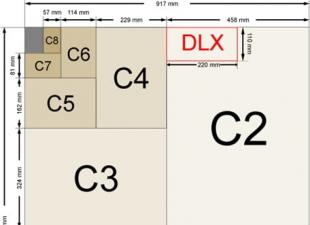Processor overclocking - artificially increasing the frequency (CPU) relative to that specified in the documentation. The result of overclocking will not be the same, not only for different processors, but even for completely identical ones.
Why overclock the processor
Actually, why not. Overclocking the processor will increase the performance of the entire system by no more than 20-70%, and in most cases up to 30%, and this is a little tangible result in the computer.
Then there will be two positives from overclocking:
- Satisfaction with the experiment.
The main driver of overclocking is the desire to increase processor performance without additional material costs.
No matter how, all these troubles later did not cost more!
Why is it possible
Processor overclocking is possible for one simple reason, which is that the manufacturer provides a certain margin of safety and thus vouches for the reliability of the processor during the declared warranty period.
First of all, you need to be sure that the system works without failures and prepare it for work in overload mode. It will not be superfluous to look at the website of the motherboard manufacturer and check for a new one. BIOS versions. updated version can improve potential overclocking performance. Run backup all the data you value.
Processor overclocking methods
1. Overclocking utilities.
Processor overclocking is possible directly from the OS Windows Utilities, sewn into the system disks supplied with the motherboards. For example, Easy Tune 5 utilities for Gigabyte motherboards, Dual CoreCenter utility for MSI, Al Suite for ASUS moms, nTune and Overdrive for motherboards with nVidia and AMD chipsets, respectively.
 As an example, a proprietary utility Al Booster for ASUS is shown. Overclocking is done in Windows all OS. In addition, the utility monitors parameters, reports on possible problems, monitors the temperature of the processor, shows the speed of rotation of coolers, etc.
As an example, a proprietary utility Al Booster for ASUS is shown. Overclocking is done in Windows all OS. In addition, the utility monitors parameters, reports on possible problems, monitors the temperature of the processor, shows the speed of rotation of coolers, etc.
If problems occur, the utility restores the previous settings.
2. Automatic overclocking using BIOS
Modern motherboards are equipped with special settings for complex overclocking of all components of the computer. Some Gigabyte motherboards have two fixed values - not overclocked / overclocked by the Top Performance parameter.
ASUS, using the Overclock Options parameter, suggests setting the degree of overclocking in percentages of 3%, 5%, 8% and 10%.
Automatic dynamic overclocking, during which the supply voltage and operating frequencies increase, only when the processor is fully loaded, when the load decreases, it returns to normal mode. To enable such overclocking, the following parameters are provided: CPU Intelligent Accelerator (Gigabyte), Dynamic Overclocking (MSI), AI N.O.S (ASUS).
Overclocking by utilities and automatic overclocking, along with ease of execution, are also characterized by low efficiency and possible instabilities due to errors in programs.
3. Finger overclocking from the BIOS
3.1 Preparation
First of all, you need to enter the BIOS: at startup, press "Del" or "F2", to access all options on Gigabyte motherboards, additionally press Ctrl + F1.
As a result of all these manipulations, the following picture will appear

Despite different versions BIOS and the fact that the same options can be called by different names, you can easily find what you need. And, you just need to increase the clock frequency of the CPU that adds up from the product of the multiplier to the bus frequency.
For example, if the frequency of the Intel Celeron D 310 processor is 2.13 GHz, the multiplier is x16, and the bus frequency (FSB) is 133 MHz, then you need to increase the FSB, or the multiplier. It is possible to increase both parameters in one setting.
There are processors with a locked multiplier and allow only a decrease in the multiplier. The most effective way to increase processor performance is to increase the bus frequency. If someone doubts this, then I will answer this way: in a computer, all processes are interconnected and synchronized and an increase in the bus frequency, at the same time the frequency of the memory and the speed of data exchange increase.
There is also a “reverse side of the coin” here - simultaneous overclocking of the processor and RAM can lead to a premature finalization of the BIOSA settings. Because the processor still has the potential for further overclocking, and the RAM is no longer pulling.
Today, only mothers on NVIDIA nForce4 SLI Intel Edition chipsets are able to overclock the processor regardless of the memory. Therefore, before overclocking, you need to take care in advance that neither memory or anything else is limited.
We are looking for an option that is responsible for the frequency of the RAM. It is usually located in the overclocking and memory timings section (Advanced Chipset Features or simply Advanced), or in the (Advanced) section of overclocking, like ASUS.
The parameter is called Memclock index value measured in megahertz:

It can also be located in the POWER BIOS Features section and be called Memory Frequency, or System Memory Frequency and designate the memory frequency as DDR400, DDR333 or DDR266, or maybe PC100 or PC133.

All these reservations about the placement of the parameter do not play a role, the main thing is to find this parameter and set it to minimum value, so that during acceleration it remains within acceptable limits. For fidelity, you can increase the timings. All this in order to push the limit of stable memory operation.

In most cases, this preparation is sufficient. However, it will not be superfluous to make sure that nothing else interferes with overclocking.
The fact is that along with an increase in the frequency of the processor bus, not only the frequency of memory, legs and the frequency on the PCI, Serial ATA, PCI-E or AGP buses also grows. To some extent, this is good - it also works to speed up work. But, if these frequencies exceed the nominal value, the computer may stop working altogether.
Nominal bus frequencies PCI = 33.3 MHz, AGP = 66.6 MHz, SATA and PCI Express= 100 MHz and almost all new chipsets fix standard values. But, it's better to play it safe - find the AGP / PCI Clock parameter and set the value to 66/33 MHz.

This applies to Intel chipsets for Pentium 4 and NVIDIA processors. However, this is not the case for early Intel chipsets, SiS and VIA not able to fix the value of frequencies at nominal. For example, if the motherboard uses the VIA K8T800 chipset, then the FSB frequency is unlikely to exceed 225 MHz.

The bus frequency of NVIDIA chipsets for AMD processors with Socket 754/939 is 800 or 1000 MHz, and it is desirable to reduce it to 400 or 600 MHz.
To do this, you need to find the HyperTransport Frequency, or HT Frequency, or LDT Frequency parameter.
All the settings made: reducing the memory frequency, HyperTransport buses, and fixing the frequencies of the PCI and AGP buses at nominal value are related to preparation for overclocking. It remains to save the settings: Save & Exit Setup or F10 and confirm by pressing Enter or answer "Y" and proceed with overclocking.
3.1. First of all, we find the Frequency / Voltage Control section.

On other system platforms, the parameter may be called POWER BIOS Features, or JumperFree Configuration, for ASUS, for ABIT it is called μGuru Utility.
In these sections, the parameter we are looking for can be called: CPU Host Frequency, or CPU / Clock Speed, or External Clock, or something else, but with a similar name. This parameter controls the FSB frequency. Here we will change it in the direction of increase.
How much to increase? I don't know. It all depends on the specific processor, the motherboard of the cooling and power unit itself. To begin with, increase by 10 MHz. Save changes and load Windows.
Run the CPU-Z utility and make sure the processor is overclocked.

Check the stability of the processor and memory with the S&M program, or some cool toy. Of course, you need to be sure of the stability of working with the S&M program, or this game, before overclocking the processor. Check the processor temperature, it should not exceed 60˚ Celsius, but the lower the better.
If Intel Pentium 4 and Celeron have been overclocked, then it is mandatory to run the RightMark CPU Clock Utility to determine if the processor has throttled due to overheating. Acceleration with such an effect does not make any sense. The utility will warn you about the beginning of throttling and you will need to improve cooling, or reduce overclocking.
If everything is in order, then you need to return to the BIOS and increase the frequency even more, and so on until everything works stably. As soon as symptoms of overclocking appear (freezes, crashes from programs, blue screens or rise in temperature) - you must immediately reduce the frequency by the value of the last increment.
It may be that they went over with an increase in frequency, set unacceptable parameters, did something wrong and motherboard does not even start, or starts and hangs. Many modern motherboards monitor the startup process and, in case of malfunctions, start by re-setting the nominal values \u200b\u200bof the parameters for the processor and memory. If this did not happen, you can try starting with the Insert key pressed - the board, again, should reset the set parameters to nominal. Nothing helped?
It's time to remember the Clear CMOS jumper.
With the power off, remove the jumper, put it on two adjacent contacts for a few seconds and put it back in place. Switching the jumper will set all BIOSA parameters to default. Didn't find a jumper? Remove the battery and the BIOS will forget about your bullying and take the default settings.

If overclocking is successful, then it remains to check the memory frequency and raise it and select the optimal timings. You need to change everything step by step and test the system after each step. Not always, but increasing the processor voltage also contributes to overclocking, but increases the temperature. So it's better not to.
The winter of 2010 is in the yard. There is still an economic crisis in the country, and throughout the world. Some sit without work in anticipation of a miracle, and most began to save money. But at the same time, a lot of people continue to spend their free time for computer games. And besides this, sometimes data is archived, video is encoded, etc. Every year games and programs become more demanding on computer resources. And then, suddenly, a new and long-awaited game began to slow down. And money for new computer or no upgrade. What to do then? That's right, call for help overclocking.
Overclocking, overclocking (from English overclocking) - increasing the speed of computer components by operating them in forced (abnormal) modes of operation.
In this article, I would like to tell you that overclocking is not only a hobby, sport or simple nonsense, but also a way to save money, which most people already lack.
You will probably say: "Overclocking is dangerous, the computer may fail." But there is nothing dangerous in overclocking, if you approach the matter correctly. The essence of overclocking is not only to increase the frequency of computer components, but also to test the stability of already overclocked hardware. In fact, for normal and everyday overclocking, additional investments are not required. Of course, you can't overclock the processor much on the cooler that came with the kit, but we're not going to set records either. It turns out that with the help of overclocking you get a more productive computer for the same money. But in my article, I will use alternative cooling for the processor and video card, since the bundled BOX coolers are noisy and ineffective for conquering high frequencies. Although, in some cases, manufacturers of processors and video cards equip their products with better cooling systems.
Test bench configuration
- Processor: Athlon II x2 240 AM3 2.8 GHz
- CPU Cooler: Thermaltake Big Typhoon 120mm
- Motherboard: MB Gigabyte MA-790FX-DQ6
- Memory: DDR2 Hynix 2 x 2 Gb 800 MHz 6-6-6-18-24-2T 1.8V
- Video card: BFG GeForce 8800 GT 512 MB
- Video card cooling system: Zalman VF 1000
- HDD: Seagate 250 Gb SATA
- Power supply: FSP 450 Watts PNF
- Drive: DVD+RW NEC SATA
- Monitor: BenQ G 900 (19 inches, 1280x1024, DVI / VGA)
Overclocking and testing was carried out on an open stand for better cooling of computer components.
CPU overclocking
CPU overclocking is the basis of overclocking. A lot depends on the frequency of the processor: the speed of encoding and archiving data, the number of fps in games, the speed of programs, and so on. Most processors are overclocked by 20-30% of the nominal on normal cooling, some by 50% or more. This article is based on the AMD processor - Athlon II x2 240.
The AMD Athlon II x2 240 processor has a nominal frequency of 2800 MHz, the L2 cache is 2 MB, and the allocated power does not exceed 65 watts. This processor at a voltage of 1.47 Volts overclocked to 3714 MHz. north bridge the motherboard chipset and the HT Link bus operated at a frequency of 2650 MHz. At these frequencies, the processor passed the Linxp and OCST stability tests. As a result, overclocking was 33% of the nominal frequency. Quite a good result for a processor worth 2000 rubles!

Overclocking RAM
Unlike the processor, overclocking random access memory does not give such a big performance boost. In addition, memory overclocking does not consist only in increasing the frequency, timings greatly affect performance. And these are not all the pitfalls of overclocking RAM: the memory frequency depends on the frequency of the processor or clock generator.
With a nominal memory frequency of 800 MHz, overclocking was 10.5%, that is, 884 MHz. At the same time, the timings were reduced to 6-5-5-15-20-2T instead of the prescribed 6-6-6-18-24-2T. The voltage had to be raised to 2.05 volts. Lowering the timings also increases performance.

Video card overclocking
Overclocking a video card does not take much time. You just need to install an overclocking program, such as Riva Tuner. Pretty handy even for a beginner. A video card can change 3 frequencies at once: the frequency of the graphics chip, the frequency of the shader domain and the memory frequency. Naturally, the higher these frequencies, the more productive the video card becomes. But at the same time, one should not forget about the temperature of the graphics chip. During acceleration, it can increase sharply. It is advisable to put an additional fan in front of the video card, or even better, replace the standard cooling with an alternative one.
So, let's start overclocking the video card. In my hands was a "legendary" product from NVIDIA - GeForce 8800 GT. He is legendary for what he still is. great solution in terms of price / performance ratio in the segment of low-cost video cards. Here is a brief description of this video card:
- Core frequency: 600 MHz
- Frequency of universal processors: 1500 MHz
- Number of universal processors: 112
- Number of texture units - 56, blending units - 16
- Effective memory frequency: 1.8GHz (2*900MHz)
- Memory type: GDDR3
I changed the standard cooling system to a fairly efficient Zalman VF 1000 video cooler. As a result, I managed to increase the frequency of the graphics core from 600 to 743 MHz (23%), the frequency of the shader domain from 1500 to 1861 MHz (24%), and the memory from 1800 to 2100 MHC (17%). Pretty good result for this video card.

As a result, the average percentage of overclocking of all components (processor, memory and video card) was 21%.
Testing
Two systems will participate in testing:
- Default system - computer components at nominal frequencies;
- OC system - at higher frequencies.
Testing was carried out at a resolution of 1280x1024 in the following benchmarks and games (high quality, full-screen anti-aliasing 2x):
Synthetic tests:
- super pi
- EVEREST Ultimate Edition CPU Queen
- WinRAR

Pretty good benchmark for evaluating CPU and memory performance. The performance increase is 30%.

And again, this synthetic test only loads the CPU and video card. The increase from overclocking was about 33%.

In the test for the speed of archiving files, computer performance increased by 16%. "A trifle", but nice.

In the most popular gaming benchmark, the difference between systems is 25%. This test loads the entire system. It is also a great way to test the stability of overclocked hardware.

Great game test for processor and memory. The video card does not load too much. The performance increase in this test is at the level of 20%.

"Brother" of the previous test, but already focused on loading the video core. 25% performance difference.

In this game, the increase is similar to the previous one - about 25%.

This game It is very demanding on processor resources, so a significant increase appears from overclocking the processor! 50% growth is not a joke to you.

And in this test, the increase is also quite large, about 30%.

In the last part of the well-known shooter, the increase was 22.5%.

And in the popular rally racing simulator, the difference is about 17%.
conclusions
Today I tried to tell you that overclocking is a very good way save your hard earned money. And what did we get? It took me several hours to overclock all the components and check for stability. This one is quite a bit. But at the same time, I received an average of 26.3% performance increase in synthetic tests and 26.8% in games. Considering that the presented system unit costs about 20,000 rubles, then if we wanted to achieve the same performance on a computer of a higher class, we would have lost more than 5,200 rubles. Why lose? A little work - and extra money on hand. Pretty significant savings, even if you consider that I spent about a thousand rubles on an alternative cooling system.
Today we will consider such an interesting thing as overclocking. We will understand the essence, ways to achieve it and why it is needed.
Overclocking is an English word that literally translates as “overclocking”, but translated into Russian means overclocking. It happens for both processors and video cards.
In this article, we will analyze the ways of overclocking for the processor.
The essence of overclocking
The processor is overclocked by increasing the core frequency and bus frequency.
There are two very important points:
- The core frequency must be proportional to the bus frequency;
- The bus frequency must not be higher than the core frequency.
Overclocking is usually for enthusiasts, gamers, or benchers - people who are obsessed with Benchmark results and want them to always be above others.
CPU overclocking is a very delicate matter. You can't go left or right here. Definitely overclocking can be compared with jewelry.
If you do less, the computer will not turn on; if you do more, it will burn out.
But we will talk about all the minuses a little later, but for now let's talk about the pros:
- An increase in FPS (frames per second) in games, albeit a small one (by 5-10 frames);
- Increased PC performance in general;
- Increase the speed of application launch;
- An overclocked processor is a good temporary replacement for a video card.
Why temporary? Because you can’t sit forever on a built-in (integrated) video card, in the end the entire motherboard will burn out, at best one processor.
And not bad, because the processor will work due to the large amount of RAM, and if you do not have it, then there is no point in overclocking the processor.
Overclocking a processor (and more often a video card) sometimes does not make sense even if it has already been overclocked at the factory.
If you bought a processor (video card) not from an official manufacturer, such as ATI or NVidia, then it is overclocked and sold a little more expensive, referring to the fact that it is supposedly more productive.
Especially such cases come across in foreign online stores Amazon, EBay and others.
Ways to achieve the goal
You can achieve overclocking of the processor both through the BIOS and directly from the system. Each of the methods has its pros and cons, and we will now consider them.
Overclocking via BIOS.
First you need to go into the BIOS. This is done when you start the computer with the appropriate button.
In our case, it is launched with the Del button. You can recognize your button if you carefully read the inscriptions at the initial stage of starting the computer.
Entering the BIOS usually comes first on the screen and is often written as Run BIOS Setup. But, again, it all depends on the BIOS version and on your motherboard.

Once in the BIOS, you should find a menu such as Advanced. There will be two items: CPU Tuning and PCI Clocking (you may call them differently).
By going into each of them, you can change the core and bus frequencies, respectively. But be careful: a processor that has a factory frequency of 200 MHz on the core will not be able to overclock to 300 or 290.
Do not drastically increase the frequency. You should do this gradually, adding 2-5 MHz.
Overclocking through the BIOS has one plus: if you make a mistake, then you can reset everything to factory settings with a few reboots or through a special lever on the board.
The lever must be pulled in the right direction, wait 5 seconds and the BIOS will become the same.
Another plus is that the computer will not freeze during overclocking, unlike overclocking through programs. But the obvious disadvantage of such overclocking is that you have to reboot all the time to apply the changes.
But still, this method is safer than overclocking through programs.
Overclocking through the system (programs).
If it seems difficult for you to overclock through the BIOS, then you can try to overclock through the programs.
You can download all the described programs both on official sites and on forums and file hosting absolutely free.
We want to warn you that not a single program in the world is immune from errors, so the entire responsibility will lie only with you (the programs will also remind you of this).
So, let's start with the program for AMD processors.
It's called AMD Overdrive.

The program is very easy to use, it warns the user of danger and has a number of interesting features, among which is the provision of general and detailed information about each part of the computer, changing the frequencies of RAM, processor, benchmark, stability test, cooler management, as well as Auto Clock.

The last one is the most interesting. We met this function only in this program.
Its essence lies in the fact that it itself adds the required number of hertz and tests the processor. If everything goes well, then she adds the next 1-5 megahertz and so on.

In addition, if the system suddenly freezes, then Auto Clock remembers the last normal value and next time shows it in the menu. This is perhaps the only feature of the program.

The next program is MSI AfterBurner.
The peculiarity of the software lies in the interface: it is very colorful and original. In addition, you can apply different skins. There are about five of them.

There is also such a program as MSI Kombustor.

This is a program (or rather, an addition to the program) that allows you to test the number of frames per second. If you download AfterBurner from the official site, Kombustor will also be offered. Of course, you can refuse it.
In addition, the utility provides the function of recording video and creating screenshots, but more on that another time.
Initially, by installing the program, you will not be able to change anything. You can only watch the graph and the sliders, which you can only drag to the left, which even after confirmation will not lead to anything.
If you want to do overclocking with this program, then you should “poof” in the settings.
To do this, go to the settings, in the first tab, find the "Compatibility Properties" section and check the box "Allow video adapter control and monitoring."

But if you have an AMD processor, then you will have to check the "AMD Compatibility Modes" section and check the "Expand limits for official overclocking mode" checkbox there. After that, we save the settings.
The program will ask you to restart the application, but there is a catch.
The entire computer will restart, so it's easier to cancel the confirmation and restart manually. After that, you can overclock the processor.

Intel XTU (Extreme Tuning Utility).
The latest Intel XTU (Extreme Tuning Utility) program only works with Intel processors.

If you try to install the program on a computer with a processor of another company, the installation will not complete, notifying you that the user tried to install the program on incompatible hardware.
The program does not differ in any way from the previous ones. You can download it on the official website of Intel.

Overclocking Risks
Of course, no matter what you do with your computer, no matter how you “pervert” it, there will always be risks. And overclocking is the worst.
If everything is done incorrectly, then you can simply be left without a computer.
The most important and only risk from which all the others grow is overheating.
You should always keep an eye on your CPU temperature. This can be done both through overclocking programs and through special other monitoring programs, for example, Speccy from Piriform or Core Temp.

If you decide to go into overclocking, then you must make sure that you have system unit exist normal . If the temperature rises above 70 degrees, then the consequences of this will be deplorable, the CPU will burn out.
Well, along with the processor, the motherboard, RAM and video card can burn out. So, as they say, measure twice, cut once. Be careful and do not demand the impossible from your computer.
I hope the article helped you to fully understand this difficult matter, like overclocking the processor. I wish you all success, see you soon!!!
I have never done extreme overclocking seriously, even though I have used liquid nitrogen more than once. For me, overclocking has always been not a competition, but a practical exercise. After all, initially overclocking did not appear in order to measure who has more "parrots" in one or another benchmark. Overclocking arose from the desire of enthusiasts to make their systems a little faster. And save money on it. Benefit - this is the first synonym for the word "overclocking". And only then can we say that overclocking is a hobby and (cyber)sport. Now in the market of computer accessories the opposite situation is observed.
Editor's column: goodbye overclocking
Taking the first timid steps in overclocking, novice enthusiasts changed the parameters of the clock generator. Then there was no BIOS yet, and, moreover, third-party software for overclocking. It was just that certain contacts were closed on the motherboard, and this made it possible to compile a table with processor frequencies, which were selected manually. A little later, jumpers appeared on motherboards that changed the signal of the clock generator. On the hwbot.org resource (the alma mater of all overclockers), the result of the overclock AMD Am386-40 (40 MHz), released back in 1991, is registered. The Portuguese enthusiast under the nickname WoOx3r managed to overclock this “stone” to 50 MHz (that is, by 20%) and pass the Super Pi 1m test in “some” 69 hours 36 minutes and 32 seconds. In less than three days. On this moment the record in this discipline is 5.78 seconds, achieved with a chip overclocked to 7136 MHz Intel Core i7-3770K (Ivy Bridge). It's a funny comparison, but in 1991 the difference of 20% was quite noticeable. Let me remind you that AMD Am386-40 was once produced according to the 1000-nm process technology and consisted of 275,000 transistors. A model with a clock frequency of 40 MHz was the top one, and a "stone" with a speed of 12 MHz was considered to be running.
First world record achieved with AMD Am386-40 CPU
But it's all nostalgia. Later, the processor giants, as they say, felt which way the wind was blowing, and began to cater in every possible way to the just emerging subculture of computer enthusiasts. Among Intel and AMD processors, models with an unlocked multiplier began to appear, which greatly simplifies the overclocking process. For other models, it has always been possible to overclock by increasing the bus frequency. Motherboard manufacturers also helped, releasing more and more sophisticated devices. The result is known: today overclocking is widely used by marketers, and any self-respecting office will certainly have a device that overclocks itself perfectly or helps to overclock other components. And the best overclockers in the world are on contracts with one or another manufacturer. However, overclocking itself ceases to be a profitable activity for those who seek to save money. If we consider it as a sports component, then only the most expensive and fancy devices are listed here. Otherwise, you won't get any records.
The record for overclocking the central processor belongs to the Finnish overclocker The Stilt. Using liquid nitrogen, he managed to overclock the AMD FX-8370 to 8722.78 MHz!
As a matter of fact, the first call was the release of Sandy Bridge central processors, when only two models with an unlocked multiplier were initially presented. The rest of the processors lost the possibility of overclocking due to the increase in the clock frequency of the generator - the BCLK parameter was simply blocked. With the advent of Haswell processors, the situation has changed somewhat (CPU Strap presets have appeared that allow you to set the bus frequency with a certain step), but the trend has not. In addition, terrible quality thermal paste was placed under the heat-distributing cover of these chips. As a result, already with a slight overclocking (and Haswell has a good overclocking potential), throttling and overheating were observed.
As a result, today, in the understanding of Intel, an overclocking processor, that is, a chip with an unlocked multiplier, is an expensive processor. Everyone has budget models multiplier is fixed. The only exception is the Pentium G3258 model, which was presented to enthusiasts as a kind of gift - in honor of the 20th anniversary of the Pentium brand.
No savings in this case not even talking.
Intel Pentium G3258 - cheapest central Intel processor to date
Things are more or less the same for AMD now. There are plenty of processor models with an unlocked multiplier for the current FM2+ and AM3+ platforms. Including budget ones. Only the logic of the “reds” in this matter is clear: the company is now in no position to impose its conditions on the market, and in no case should we lose some of the enthusiasts loyal to this brand.
The second point that does not speak in favor of overclocking is technical progress. This problem, in my opinion, is more serious than the decision of marketers of one company (in the end, today they want it, tomorrow they change their mind). Unfortunately, the release of modern processors and video cards shows that the overclocking potential is a kind of rudiment, which will later have to be abandoned. Indirect signs are already visible today.
The leader in the overall team standings among overclockers at the time of writing this column was the Team Russia team, well ahead of the "hodgepodge" (representatives different countries) called PURE. A large number of enthusiasts and overclockers is the hallmark of our country.
Intel has released a series of Broadwell architecture CPUs manufactured using the 14nm process technology. I tested the Core i5-5675C model. These chips have a very short life cycle, but this is secondary. The problems faced by Intel during the transition to the 14-nanometer process technology, capitally delayed the release of these solutions (more than a year). And besides, these processors are not chasing. At all. And this is logical, because initially clock frequencies Broadwell is lower than Haswell. I think that with the transition to 10- and 7-nm process technologies, the problem will only get worse.
The Intel Broadwell central processor, which frankly does not want to overclock
In June, AMD introduced a graphics card
Even at the dawn of an era personal computers the most demanding users were looking for ways to increase system performance.
In fact, "overclocking" appeared even before personal computers, in the days of simpler devices, but the legends of 8 MHz 8088 processors overclocked to 12 Mhz, by simply changing the crystal frequency, gave impetus to this phenomenon.
Later, overclockers divided into two camps: the majority wishing to high performance with a small budget and a minority, in search of absolute power - at any cost.
Before we get into the details, the new overclocker would do well to explain a few things.
What is overclocking?
What are the risks and benefits?
What can be overclocked?
Concept
Overclocking means increasing the performance of any component beyond the limits declared by its manufacturer.
The word "clock" comes from "clock crystal" - a quartz crystal that sets the pace, from which higher frequencies are produced for the component to work.
The simplest devices worked at the frequency of this crystal.
Thus, an 8 MHz processor required an 8 MHz crystal.
Overclocking early processors was simple and limited at the same time - it was only necessary to replace the 8 MHz crystal with its 12 MHz counterpart.
Due to the development of computers, a single chip could no longer provide the wide frequency range required to operate all kinds of data buses.
While motherboards could have multiple dies for certain devices, an additional integrated circuit was required to provide a wider bandwidth for a variety of interfaces.
This circuit, better known as the reference frequency generator, produces frequencies that are multiples of the crystal frequency.
Reference oscillators have become such complex devices that new motherboards and some other components support extremely small frequency steps.
The advantage of reference oscillators is that they allow components to be overclocked without replacing parts such as quartz crystals.
Further development of the BIOS and firmware has led to the fact that in our time it is possible to change the speed of devices even without installing jumpers.
Benefits and risks
Overclocking allows lower end components price category achieve the performance of its more expensive counterparts, or develop a good quality model to a level that is beyond the capabilities of the best models.
For example, a 3.0 GHz Pentium 4 at 3.4 GHz performs approximately the same as the more expensive Pentium 4 3.4 GHz.
Anyone who has overclocked their processor this way has been able to glimpse into the future of the Pentium 4!
The main risks of overclocking are instability and the possibility of data loss. Both the first and second can be avoided by extensive testing to find the highest stable frequency.
Dr. Thomas Pabst, also known as Tom, founder of Tom's Hardware Guide, said it most accurately:
“No one likes system freezes and crashes, but in a professional business environment, failure avoidance is critical.
It is a fact that you increase the likelihood of system crashes when overclocking the processor.
But that's just a possibility!
If you just overclocked your system and sat down to write your doctoral thesis first, don't be surprised if your system crashes and you lose all your data.
After you have overclocked your computer, you should conduct a rigorous and comprehensive system scan.
Only after the computer has passed all the tests, you can talk about successful overclocking and be sure that everything works well.”
The Prime95 durability test has become the gold standard for testing CPU stability.
The most significant of the secondary risks is damage to PC components.
The higher the overclocking values, the higher the risk of component damage.
But risk assessment is not as straightforward as many overclockers believe.
Harmful factors are listed below, in order from less to more harmful:
Speed- Integrated circuits have a limited life cycle: each operation reduces the life of the device by an infinitesimal amount of time, but doubling the number of operations per second will shorten the life of the device by half.
This negative impact alone, by itself, is not enough to “break” a component before it becomes obsolete, but speed also increases heat generation.
Warm- Integrated circuits wear out faster at high temperatures.
Heat is also the enemy of stability, so in order to achieve maximum speed when stable work low temperatures are required.
Voltage- Higher voltage increases signal strength, which has a huge impact on how a component can be overclocked, but higher voltage also wears out integrated circuits.
Therefore, it is the most common cause of failures.
The increased voltage increases the temperature of the component, necessitating improvements in the cooling system.
Chip aging is caused by a phenomenon called electromigration.
Tom has something to say about it again:
“Electromigration occurs in the silicon chip of your processor, in areas operating at very high temperatures, and can cause irreparable damage to it.
Before you panic, be aware of a few things.
Processors are designed to operate at temperatures from -25 to 80 degrees Celsius.
To make it clear to you, if the temperature of an object is 80 degrees Celsius, then no one can touch it for more than 1/10 of a second.
I have never met a processor with such a temperature.
There are plenty of ways to keep the CPU case temperature below 50 degrees Celsius, which increases the likelihood that the temperature inside it will be below 80 degrees.
Also, electromigration does not immediately damage your processor.
This is a very slow process that more or less shortens the life cycle of a processor running at very high temperatures.
A normal processor should last about 10 years.
However, 10 years from now, no one will be using processors with today's technology.
I will never use a processor for more than two months.
If you want to free yourself from the fear of electromigration, do your best to cool the processor.
Cooling is the first means for overclocking!
Never forget about it!”
AMD Radeon Software Adrenalin Edition Driver 19.9.2 Optional

The new AMD Radeon Software Adrenalin Edition 19.9.2 Optional driver improves performance in Borderlands 3 and adds support for Radeon Image Sharpening.
 uptostart.ru News. Games. Instructions. Internet. Office.
uptostart.ru News. Games. Instructions. Internet. Office.