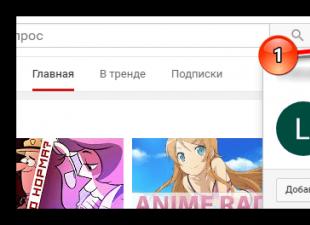Test results
Testing was carried out with timings from 5-5-5-15 to 9-9-9-24, and the frequency random access memory changed from 800 to 2000 MHz DDR. Of course, it was not possible to obtain results in all possible combinations from this range, nevertheless, the resulting set of values, in our opinion, is very indicative and corresponds to almost any possible real configurations. All tests were performed using the Super Talent P55 Memory Kit. As it turned out, these modules are capable of operating not only at 2000 MHz DDR, but also at 1600 MHz DDR at very low timings - 6-7-6-18. By the way, such timings were suggested to us by the first set - Super Talent X58. It is possible that both sets of modules use the same memory chips, and differ only in heatsinks and SPD profiles. On the graphs and in the tables of results, this mode of operation is marked as DDR3-1600 @ 6-6-6-18, so that the "slenderness" of the data presentation is not lost. In the graphs below, each line corresponds to the tests at the same bclk frequency and the same timings. Since the results are quite dense so as not to clutter the graphs, the numerical values will be shown in the table below the graph. First, let's test in the Everest Ultimate synthetic package.
The RAM reading test shows that there is a performance gain from both increasing the memory frequency and decreasing its timings. Nevertheless, even for a specialized synthetic test, the increase is not very large, and with this type of graph, some points simply merge. In order to avoid this, if possible, we will change the scale of the vertical axis of the graph in order to display the entire range of the obtained values as much as possible, as shown in the graph below.
| Everest v5.30.1900, Memory Read, MB/s | ||||||
| timings | DDR | 5-5-5-15 | 6-6-6-18 | 7-7-7-20 | 8-8-8-22 | 9-9-9-24 |
| bclk=133 MHz | 1600 | 15115 | 14908 | 14336 | 14098 | |
| 1333 | 14216 | 13693 | 13768 | 13027 | ||
| 1066 | 13183 | 12737 | 12773 | 12060 | 12173 | |
| 800 | 11096 | 10830 | 10994 | 10700 | 10640 | |
| bclk=200 MHz | 2000 | 18495 | ||||
| 1600 | 18425 | 17035 | 18003 | 17602 | ||
| 1200 | 15478 | 15086 | 15467 | 15034 | ||
So, the test of reading from the memory of the Everest utility shows that with a 2-fold increase in the frequency of the RAM, its speed increases by a maximum of 40%, and the increase from a decrease in timings does not exceed 10%.
| Everest v5.30.1900, Memory Write, MB/s | ||||||
| timings | DDR | 5-5-5-15 | 6-6-6-18 | 7-7-7-20 | 8-8-8-22 | 9-9-9-24 |
| bclk=133 MHz | 1600 | 10870 | 10878 | 10866 | 10856 | |
| 1333 | 10859 | 10852 | 10854 | 10869 | ||
| 1066 | 10852 | 10863 | 10851 | 10862 | 10870 | |
| 800 | 10873 | 10867 | 10841 | 10879 | 10864 | |
| bclk=200 MHz | 2000 | 14929 | ||||
| 1600 | 14934 | 14936 | 14927 | 14908 | ||
| 1200 | 14931 | 14920 | 14930 | 14932 | ||
Surprisingly, the Everest memory write test turned out to be completely indifferent to changing the frequency and timings of the RAM. But the result is clearly visible from the increase in the frequency of the third-level cache memory of the processor by 50%, while the speed of the RAM increases by about 37%, which is quite good.
| Everest v5.30.1900, Memory Copy, MB/s | ||||||
| timings | DDR | 5-5-5-15 | 6-6-6-18 | 7-7-7-20 | 8-8-8-22 | 9-9-9-24 |
| bclk=133 MHz | 1600 | 15812 | 15280 | 15269 | 15237 | |
| 1333 | 15787 | 15535 | 15438 | 15438 | ||
| 1066 | 16140 | 15809 | 14510 | 14344 | 14274 | |
| 800 | 13738 | 13061 | 13655 | 15124 | 12783 | |
| bclk=200 MHz | 2000 | 20269 | ||||
| 1600 | 20793 | 19301 | 19942 | 19410 | ||
| 1200 | 18775 | 20810 | 18087 | 19196 | ||
The in-memory copy test shows very inconsistent results. There is a noticeable increase in speed from an increase in the frequency of bclk, and in some cases a very noticeable effect of timings.
| Everest v5.30.1900, Memory Latency, ns | ||||||
| timings | DDR | 5-5-5-15 | 6-6-6-18 | 7-7-7-20 | 8-8-8-22 | 9-9-9-24 |
| bclk=133 MHz | 1600 | 45.4 | 46.7 | 46.9 | 48.5 | |
| 1333 | 48.3 | 48.7 | 50.8 | 53 | ||
| 1066 | 51.1 | 51.4 | 53.9 | 56.3 | 58.6 | |
| 800 | 54.7 | 57.9 | 58.5 | 59.1 | 61.5 | |
| bclk=200 MHz | 2000 | 38.8 | ||||
| 1600 | 39.7 | 41 | 41.2 | 42.9 | ||
| 1200 | 42.5 | 44.6 | 46.4 | 48.8 | ||
The memory latency test shows generally expected results. However, the result in DDR3-2000 @ 9-9-9-24 mode is better than in DDR3-1600 @ 6-6-6-18 mode at bclk=200 MHz. And again, increasing the frequency of bclk leads to a significant improvement in the results.
| Everest v5.30.1900, CPU Queen, scores | ||||||
| timings | DDR | 5-5-5-15 | 6-6-6-18 | 7-7-7-20 | 8-8-8-22 | 9-9-9-24 |
| bclk=133 MHz | 1600 | 30025 | 30023 | 29992 | 29993 | |
| 1333 | 30021 | 29987 | 29992 | 30001 | ||
| 1066 | 29981 | 30035 | 29982 | 30033 | 29975 | |
| 800 | 29985 | 29986 | 29983 | 29977 | 29996 | |
| bclk=200 MHz | 2000 | 29992 | ||||
| 1600 | 29989 | 29985 | 30048 | 30000 | ||
| 1200 | 30011 | 30035 | 30003 | 29993 | ||
As you can see, in this purely computational test, there is no influence of either the frequency or timings of the RAM. Actually, that's how it should have been. Looking ahead, let's say that the same picture was observed in the rest of the Everest CPU tests, with the exception of the Photo Worxx test, the results of which are shown below.
| Everest v5.30.1900, PhotoWorxx, KB/s | ||||||
| timings | DDR | 5-5-5-15 | 6-6-6-18 | 7-7-7-20 | 8-8-8-22 | 9-9-9-24 |
| bclk=133 MHz | 1600 | 38029 | 37750 | 37733 | 37708 | |
| 1333 | 36487 | 36328 | 36173 | 35905 | ||
| 1066 | 33584 | 33398 | 33146 | 32880 | 32481 | |
| 800 | 27993 | 28019 | 27705 | 27507 | 27093 | |
| bclk=200 MHz | 2000 | 41876 | ||||
| 1600 | 40476 | 40329 | 40212 | 39974 | ||
| 1200 | 37055 | 36831 | 36658 | 36152 | ||
There is a clear dependence of the results on the frequency of the RAM, but they practically do not depend on the timings. We also note that, all other things being equal, there is an increase in results with an increase in the speed of the cache memory of the third level of the processor. Now let's see how the frequency of RAM and its timings affect performance in real applications. First, we present the test results in the built-in WinRar test.
| WinRar 3.8 benchmark, multi-threading, Kb/s | ||||||
| timings | DDR | 5-5-5-15 | 6-6-6-18 | 7-7-7-20 | 8-8-8-22 | 9-9-9-24 |
| bclk=133 MHz | 1600 | 3175 | 3120 | 3060 | 2997 | |
| 1333 | 3067 | 3023 | 2914 | 2845 | ||
| 1066 | 2921 | 2890 | 2800 | 2701 | 2614 | |
| 800 | 2739 | 2620 | 2562 | 2455 | 2382 | |
| bclk=200 MHz | 2000 | 3350 | ||||
| 1600 | 3414 | 3353 | 3305 | 3206 | ||
| 1200 | 3227 | 3140 | 3020 | 2928 | ||
The picture looks just exemplary, the influence of both frequency and timings is clearly visible. But at the same time, doubling the frequency of RAM leads to a maximum of 25% increase in performance. Reducing the timings allows you to achieve a good performance boost in this test. However, in order to achieve the same results as with increasing the frequency of the RAM by one step, it is necessary to lower the timings by two steps at once. We also note that increasing the RAM frequency from 1333 to 1600 MHz gives a smaller performance boost in the test than when going from 1066 to 1333 MHz DDR.
| WinRar 3.8 benchmark, single-threading, Kb/s | ||||||
| timings | DDR | 5-5-5-15 | 6-6-6-18 | 7-7-7-20 | 8-8-8-22 | 9-9-9-24 |
| bclk=133 MHz | 1600 | 1178 | 1165 | 1144 | 1115 | |
| 1333 | 1136 | 1117 | 1078 | 1043 | ||
| 1066 | 1094 | 1073 | 1032 | 988 | 954 | |
| 800 | 1022 | 972 | 948 | 925 | 885 | |
| bclk=200 MHz | 2000 | 1294 | ||||
| 1600 | 1287 | 1263 | 1244 | 1206 | ||
| 1200 | 1215 | 1170 | 1126 | 1085 | ||
In the single-threaded WinRar test, the picture generally repeats the previous one, although the growth of the results is more "linear". However, when increasing the memory frequency by one step, to achieve results, you still need to lower the timings by two steps or more. Now let's see how changing the frequency of RAM and its timings affects the test results in the Crysis game. First, let's set the "weakest" graphics mode - Low Details.
| Crysis, 1280x1024, Low Details, No AA/AF, FPS | ||||||
| timings | DDR | 5-5-5-15 | 6-6-6-18 | 7-7-7-20 | 8-8-8-22 | 9-9-9-24 |
| bclk=133 MHz | 1600 | 184.5 | 183.4 | 182.5 | 181.4 | |
| 1333 | 181.2 | 181.1 | 179.6 | 178.1 | ||
| 1066 | 179.6 | 178.0 | 174.9 | 172.1 | 169.4 | |
| 800 | 172.4 | 167.9 | 166.0 | 163.6 | 165.0 | |
| bclk=200 MHz | 2000 | 199.4 | ||||
| 1600 | 197.9 | 195.9 | 195.9 | 193.3 | ||
| 1200 | 194.3 | 191.3 | 188.5 | 184.9 | ||
As can be seen from the graphs, the impact of timings is most noticeable at low RAM frequencies - 800 and 1066 MHz DDR. With a RAM frequency of 1333 MHz DDR and higher, the influence of timings is minimal and is expressed only in a couple of FPS, which is a few percent. Increasing the frequency of the third level cache affects the results much more tangibly. However, if we consider the absolute values, then directly in the game it will be very difficult to feel this difference.
| Crysis, 1280x1024, Medium Details, No AA/AF, FPS | ||||||
| timings | DDR | 5-5-5-15 | 6-6-6-18 | 7-7-7-20 | 8-8-8-22 | 9-9-9-24 |
| bclk=133 MHz | 1600 | 96.6 | 97.4 | 97.6 | 94.6 | |
| 1333 | 95.5 | 95.8 | 93.3 | 92.8 | ||
| 1066 | 95.7 | 94.0 | 92.5 | 90.1 | 89.6 | |
| 800 | 91.6 | 89.0 | 88.6 | 86.2 | 86.3 | |
| bclk=200 MHz | 2000 | 102.9 | ||||
| 1600 | 104.5 | 103.6 | 103.0 | 101.6 | ||
| 1200 | 100.2 | 100.0 | 98.7 | 97.7 | ||
When you enable medium graphics in Crysis, the frequency of the RAM has more of an impact than its timings. The results obtained at bclk=200 MHz, regardless of the frequency and memory timings, are still superior to those at bclk=133 MHz.
| Crysis, 1280x1024, High Details, No AA/AF, FPS | ||||||
| timings | DDR | 5-5-5-15 | 6-6-6-18 | 7-7-7-20 | 8-8-8-22 | 9-9-9-24 |
| bclk=133 MHz | 1600 | 76.8 | 76.5 | 76.7 | 74.9 | |
| 1333 | 75.1 | 75.4 | 75.4 | 73.4 | ||
| 1066 | 75.1 | 75.4 | 71.9 | 72.0 | 71.0 | |
| 800 | 71.8 | 69.7 | 69.0 | 68.6 | 66.7 | |
| bclk=200 MHz | 2000 | 81.7 | ||||
| 1600 | 80.4 | 80.3 | 80.4 | 79.4 | ||
| 1200 | 80.5 | 79.1 | 77.4 | 77.1 | ||
In general, the picture is preserved. Note that, for example, at a frequency of bclk=133 MHz, a twofold increase in the frequency of RAM leads to an increase in the results by only 12%. At the same time, the influence of timings at bclk=133 MHz is somewhat more pronounced than at bclk=200 MHz.
When switching to the most "heavy" mode, the picture does not fundamentally change. Ceteris paribus, a 1.5-fold difference in the frequency of bclk leads to only a 5% increase in results. The impact of timings is within 1-1.5 FPS, and changing the frequency of RAM is only slightly more efficient. In general, the results are quite dense. Agree that it is very difficult to feel the difference between 55 and 59 FPS in the game. Note that the obtained values of the minimum FPS almost completely coincided with the overall picture of the results for the average FPS, of course, at a slightly lower level.
⇡ Choosing the optimal RAM
Now let's look at the next point - how the performance of RAM compares to its price, and which ratio is the most optimal. As a measure of RAM performance, we took the results of testing in the built-in WinRar test using multithreading. Average prices at the time of writing were taken according to Yandex.Market data for single 1 GB DDR3 memory modules. Then, for each type of module, the performance indicator was divided by the price, that is, than less price and the higher the module performance, the better. The result is the following table.| DDR3 | CAS Latency | WinRar benchmark, MB/s | Price, rub | Performance/price |
| 1066 | 7 | 2800 | 1000 | 2.80 |
| 1333 | 7 | 3023 | 1435 | 2.11 |
| 1333 | 9 | 2845 | 900 | 3.16 |
| 1600 | 7 | 3120 | 1650 | 1.89 |
| 1600 | 8 | 3060 | 1430 | 2.14 |
| 1600 | 9 | 2997 | 1565 | 1.92 |
| 2000 | 9 | 3350 | 1700 | 1.97 |
For clarity, the diagram below shows the Performance/Price values.
Surprisingly, DDR3 memory running at 1333 MHz with 9-9-9-24 timings turned out to be the most optimal purchase in terms of performance / price. DDR3-1066 memory with 7-7-7-20 timings looks a little worse, while modules of other types demonstrate noticeably smaller (about 1.5 times relative to the leader), but rather similar results in this indicator. Of course, as for the prices for memory modules, they can vary greatly in each specific case, and over time, the market situation as a whole may change somewhat. However, if necessary, it will not be difficult to recalculate the "Performance/Price" column.
⇡ Conclusions
As testing showed, in those applications where the increase in results from changing the frequency and timings of RAM was most pronounced, the increase in memory frequency had the greatest effect, and lowering the timings led to a noticeable increase in results much less often. At the same time, to achieve the same level of performance as with increasing the memory frequency by one step, as a rule, it was required to reduce the timings by two steps. As for the choice of RAM for Intel platforms LGA 1156, then enthusiasts and extreme people, of course, will stop their eyes on the most productive products. At the same time, DDR3-1333 memory working with 9-9-9-24 timings will be quite enough for typical tasks of an ordinary user. Since this type of memory is widely represented on the market and is very affordable, you can save a lot on the cost of RAM, while losing almost nothing in performance. The Super Talent X58 memory kit reviewed today made a somewhat ambiguous impression, and the Super Talent P55 kit was very pleased with both the stability of work and the ability to overclock and change timings. Unfortunately, at the moment there is no information on the retail price of these memory kits, so it is difficult to give any specific recommendations. In general, the memory is very interesting, and one of the features worth noting is the ability to work at relatively low timings and the fact that increasing the voltage on the modules practically does not affect the overclocking results.The main characteristics of RAM (its volume, frequency, belonging to one of the generations) can be supplemented by another important parameter - timings. What are they? Can they be changed in the BIOS settings? How to do it in the most correct way, from the point of view of stable operation computer, way?
What are RAM timings?
The RAM timing is the time interval during which the command sent by the RAM controller is executed. This unit is measured in the number of cycles that are skipped by the computing bus while the signal is being processed. The essence of the timings is easier to understand if you understand the design of RAM chips.
The RAM of a computer consists of a large number of interacting cells. Each has its own conditional address, at which the RAM controller accesses it. Cell coordinates are usually specified using two parameters. Conventionally, they can be represented as numbers of rows and columns (as in a table). In turn, groups of addresses are combined to make it "more convenient" for the controller to find a specific cell in a larger data area (sometimes called a "bank").
Thus, the request for memory resources is carried out in two stages. First, the controller sends a request to the "bank". It then asks for the "row" number of the cell (by sending a signal like RAS) and waits for a response. The waiting time is the RAM timing. Its common name is RAS to CAS Delay. But that is not all.
The controller, in order to refer to a specific cell, also needs the number of the "column" assigned to it: another signal is sent, such as CAS. The time while the controller is waiting for a response is also the timing of the RAM. It is called CAS Latency. And that is not all. Some IT professionals prefer to interpret the phenomenon of CAS Latency in a slightly different way. They believe that this parameter indicates how many single cycles should pass in the process of processing signals not from the controller, but from the processor. But, according to experts, in both cases, in principle, we are talking about the same thing.

The controller, as a rule, works with the same "line" on which the cell is located, more than once. However, before calling it again, it must close the previous request session. And only after that to resume work. The time interval between completion and a new call to the line is also timing. It's called RAS Precharge. Already the third in a row. That's all? No.
Having worked with the string, the controller must, as we recall, close the previous request session. The time interval between the activation of access to the line and its closing is also the timing of the RAM. Its name is Active to Precharge Delay. Basically, that's all.
Thus, we counted 4 timings. Accordingly, they are always written in the form of four digits, for example, 2-3-3-6. In addition to them, by the way, there is another common parameter that characterizes the computer's RAM. It's about the Command Rate value. It shows what is the minimum time the controller spends to switch from one command to another. That is, if the value for CAS Latency is 2, then the time delay between a request from the processor (controller) and the response of the memory module will be 4 cycles.
Timings: order of placement
What is the order in which each of the timings is located in this numerical series? It almost always (and this is a kind of industry "standard") is as follows: the first digit is CAS Latency, the second is RAS to CAS Delay, the third is RAS Precharge and the fourth is Active to Precharge Delay. As we said above, the Command Rate parameter is sometimes used, its value is the fifth in a row. But if for the four previous indicators the spread of numbers can be quite large, then for CR, as a rule, only two values are possible - T1 or T2. The first means that the time from the moment when the memory is activated until it is ready to respond to requests should be 1 cycle. According to the second - 2.
What are the timings talking about?
As you know, the amount of RAM is one of the key performance indicators of this module. The bigger it is, the better. Another important parameter is the frequency of the RAM. Here, too, everything is clear. The higher it is, the faster the RAM will work. What about timings?

For them, the rule is different. How less value each of the four timings - the better, the more productive the memory. And the faster, respectively, the computer works. If two modules with the same frequency have different RAM timings, then their performance will also differ. As we have already defined above, the values we need are expressed in cycles. The fewer of them, the faster the processor receives a response from the RAM module. And the sooner he can "take advantage" of such resources as the frequency of RAM and its volume.
"Factory" timings or your own?
Most PC users prefer to use those timings that are already set on the conveyor (or auto-tuning is set in the motherboard options). However, many modern computers have the ability to set the desired parameters manually. That is, if lower values are needed, they can usually be put down. But how to change RAM timings? And to do it in such a way that the system works stably? And perhaps there are cases in which it is better to choose increased values? How to set RAM timings optimally? Now we will try to answer these questions.
Setting up timings
The factory timings are written in a dedicated area of the RAM chip. It's called SPD. Using the data from it, the BIOS system adapts the RAM to the configuration of the motherboard. In many modern BIOS versions the default timing settings can be adjusted. Almost always this is done programmatically - through the system interface. Changing the values of at least one timing is available in most motherboard models. There are, in turn, manufacturers who allow fine-tuning of RAM modules using a much larger number of parameters than the four types mentioned above.

To enter the area of the desired settings in the BIOS, you need to enter this system (the DEL key immediately after turning on the computer), select the Advanced Chipset Settings menu item. Next, among the settings, we find the line DRAM Timing Selectable (it may sound a little different, but similar). We note in it that the timings (SPD) will be set manually (Manual).
How to find out the default RAM timing set in the BIOS? To do this, we find in the neighboring settings parameters that are consonant with CAS Latency, RAS to CAS, RAS Precharge and Active To Precharge Delay. Specific timings, as a rule, depend on the type of memory modules installed on the PC.

By selecting the appropriate options, you can set the timings. Experts recommend lowering the numbers very gradually. You should, after selecting the desired indicators, reboot and test the system for stability. If the computer is malfunctioning, you need to return to the BIOS and set the values a few levels higher.
Timing optimization
So, RAM timings - what are the best values for them to set? Almost always, the optimal numbers are determined in the course of practical experiments. The operation of a PC is connected not only with the quality of the functioning of the RAM modules, and not only with the speed of data exchange between them and the processor. Many other characteristics of a PC are important (up to such nuances as a computer cooling system). Therefore, the practical effectiveness of changing timings depends on the specific hardware and software environment in which the user configures the RAM modules.
We have already named the general pattern: the lower the timings, the higher the speed of the PC. But this is of course the ideal scenario. In turn, timings with reduced values can be useful when "overclocking" motherboard modules - artificially increasing its frequency.

The fact is that if you give RAM chips an acceleration in manual mode, using too large coefficients, the computer may start to work unstably. It is quite possible that the timing settings will be set so incorrectly that the PC will not be able to boot at all. Then, most likely, you will have to "reset" BIOS settings hardware method (with a high probability of contacting a service center).
In turn, higher values for timings can, by slowing down the PC somewhat (but not so much that the operating speed was brought to the mode that preceded "overclocking"), give the system stability.
Some IT experts have calculated that RAM modules with a CL of 3 provide about 40% less latency in the exchange of the corresponding signals than those where CL is 5. Of course, provided that the clock frequency on both the other is the same.
Additional timings
As we have already said, in some modern models of motherboards there are opportunities for very fine tuning of the RAM. This, of course, is not about how to increase the RAM - this parameter is, of course, the factory one, and cannot be changed. However, the RAM settings offered by some manufacturers have very interesting features, using which you can significantly speed up your PC. We will consider those that relate to timings that can be configured in addition to the four main ones. An important nuance: depending on the motherboard model and BIOS version, the names of each of the parameters may differ from those that we will now give in the examples.
1. RAS to RAS Delay
This timing is responsible for the delay between the moments when rows from different areas of consolidation of cell addresses ("banks" that is) are activated.
2. Row Cycle Time
This timing reflects the time interval during which one cycle lasts within a single line. That is, from the moment of its activation until the start of work with a new signal (with an intermediate phase in the form of closing).
3.Write Recovery Time
This timing reflects the time interval between two events - the completion of the cycle of writing data to the memory and the beginning of the electrical signal.
4. Write To Read Delay
This timing shows how much time should elapse between the completion of the write cycle and the moment when data reading begins.
In many BIOS versions, the Bank Interleave option is also available. By selecting it, you can configure the processor so that it accesses the same "banks" of RAM at the same time, and not in turn. By default, this mode operates automatically. However, you can try to set a parameter of type 2 Way or 4 Way. This will allow you to use 2 or 4, respectively, "banks" at the same time. Disabling the Bank Interleave mode is used quite rarely (this is usually associated with PC diagnostics).
Setting timings: the nuances
Let's name some features related to the operation of timings and their settings. According to some IT specialists, in a series of four digits, the first one is the most important, that is, the CAS Latency timing. Therefore, if the user has little experience in "overclocking" RAM modules, experiments should probably be limited to setting values only for the first timing. Although this point of view is not generally accepted. Many IT experts tend to think that the other three timings are no less important in terms of the speed of interaction between the RAM and the processor.
In some models of motherboards in the BIOS, you can adjust the performance of RAM chips in several basic modes. In fact, this is setting timing values according to templates that are acceptable from the point of view of stable PC operation. These options usually coexist with the Auto by SPD option, and the modes in question are Turbo and Ultra. The first implies a moderate acceleration, the second - the maximum. This feature can be an alternative to manually setting timings. Similar modes, by the way, are available in many interfaces of the advanced system BIOS- UEFI. In many cases, as experts say, when you turn on the Turbo and Ultra options, the PC performance is sufficiently high, and its operation is stable at the same time.
Clocks and nanoseconds
Is it possible to express clock cycles in seconds? Yes. And there is a very simple formula for this. Ticks in seconds are considered to be one divided by the actual RAM clock speed specified by the manufacturer (although this figure, as a rule, should be divided by 2).
That is, for example, if we want to know the clocks that form the timings of DDR3 or 2 RAM, then we look at its marking. If the number 800 is indicated there, then the actual RAM frequency will be 400 MHz. This means that the duration of the cycle will be the value obtained by dividing one by 400. That is, 2.5 nanoseconds.
Timings for DDR3 modules
Some of the most modern RAM modules are DDR3 chips. Some experts believe that such indicators as timings are much less important for them than for chips of previous generations - DDR 2 and earlier. The fact is that these modules, as a rule, interact with sufficiently powerful processors (such as, for example, Intel Core i7), whose resources allow you to access RAM less often. In many modern chips from Intel, as well as in similar solutions from AMD, there is a sufficient amount of their own analogue of RAM in the form of L2- and L3-cache. We can say that such processors have their own amount of RAM, capable of performing a significant amount of typical RAM functions.

Thus, working with timings when using DDR3 modules, as we found out, is not the most important aspect of "overclocking" (if we decide to speed up PC performance). Much more important for such microcircuits are just the same frequency parameters. At the same time, DDR2 RAM modules and even earlier technological lines are still installed on computers today (although, of course, the widespread use of DDR3, according to many experts, is more than a steady trend). And therefore, working with timings can be useful to a very large number of users.
The RAM of a modern computer is a dynamic memory (Dynamic RAM or DRAM), the main difference from permanent memory (Read Only Memory or ROM) is the need for continuous power to store information. That is, RAM cells, if necessary, contain data as long as they are supplied with electric current, while permanent memory (for example, a flash card) needs power only to read, erase or write information. Microcircuits contain memory cells, which are capacitors that are charged when it is necessary to record a logical unit, and discharge when a logical zero is recorded.
The general meaning of the work of dynamic memory can be simplified as follows: the cells are organized in the form of two-dimensional matrices, access to one of them is carried out by specifying the address of the corresponding column and row. Row Access Strobe (RAS) and Acess Strobe (CAS) are selected by changing the voltage level from high to low. Such clocked signals for activation are applied in turn to the row (RAS) and then to the column (CAS). When information is being written, an additional write enable pulse WE (Write Enable) is also supplied, which also changes the voltage from high to low. A description of the computer assembly, which clearly shows how to install the RAM strips.
The most important memory characteristic, which primarily affects performance, is the bandwidth, which is expressed as the product of the amount of data transferred per clock cycle and the frequency system bus. For example, RAM has a bus width of eight bytes, and the clock frequency is three hundred thirty-three megahertz, then the throughput will be two thousand seven hundred megabytes per second. More modern RAM circuits have two, three or more channels to connect, respectively, their bandwidth doubles, triples, and so on. Meanwhile, the indicator of the frequency of operation of RAM and its theoretical bandwidth are far from the only parameters that are responsible for performance. Timing plays an equally significant role, or rather timings, expressed in the number of cycles that have passed between the return of any command and its actual execution. That is, timing, also called memory latency, is the amount of delay from receipt to execution of a command, expressed in cycles.
There are four main indicative timings that can be seen in the descriptions of RAM modules:
TRCD (time of RAS to CAS Delay), timing that directly characterizes the delay from the RAS pulse to the CAS pulse;
TCL (time of CAS Latency), timing, which characterizes the delay after the command to write (read) to the CAS pulse;
TRP (time of Row Precharge), timing, which characterizes the delay after the processing of one row is completed before moving to the next row;
TRAS (time of Active to Precharge Delay), timing that characterizes the delay from the activation of a line until the end of work with this line (issuing the Precharge command). This value is considered one of the main ones;
Sometimes they also indicate the Command rate, a timing that characterizes the delay from the command to select a specific chip on the module to the line activation command.
For clarity and brevity, timings are written as numbers separated by a hyphen, the sequence is as described, for example, 6-6-6-18-24. Thus, a smaller amount of each timing, even if the memory is running at a lower clock speed, means faster memory performance.

RAM is used for temporary storage of data required for operation. operating system and all programs. There should be enough RAM, if it is not enough, then the computer starts to slow down.
A board with memory chips is called a memory module (or bar). Memory for a laptop, except for the size of the strips, is no different from memory for a computer, so follow the same recommendations when choosing.
For an office computer, one 4 GB DDR4 stick with a frequency of 2400 or 2666 MHz is enough (it costs almost the same).
RAM Crucial CT4G4DFS824A
For a multimedia computer (movies, simple games), it is better to take two DDR4 sticks with a frequency of 2666 MHz, 4 GB each, then the memory will work in a faster dual-channel mode.
RAM Ballistix BLS2C4G4D240FSB
For gaming computer middle class, you can take one DDR4 bar for 8 GB with a frequency of 2666 MHz so that in the future you can add another one and better if it is a simpler running model.
RAM Crucial CT8G4DFS824A
And for a powerful gaming or professional PC, you need to immediately take a set of 2 DDR4 sticks of 8 GB each, while a frequency of 2666 MHz will be enough.
2. How much memory do you need
For an office computer designed to work with documents and access the Internet, one 4 GB memory bar is enough.
For a multimedia computer that can be used to watch high quality videos and undemanding games, 8 GB of memory is enough.
For a mid-range gaming computer, the minimum option is 8 GB of RAM.
A powerful gaming or professional computer requires 16 GB of memory.
More memory may be needed only for very demanding professional programs and is not needed by ordinary users.
Memory size for old PCs
If you decide to increase the amount of memory on an old computer, then please note that 32-bit versions of Windows do not support more than 3 GB of RAM. That is, if you install 4 GB of RAM, then the operating system will see and use only 3 GB.
As for 64-bit versions of Windows, they will be able to use all the installed memory, but if you have old computer or there is an old printer, then they may not have drivers for these operating systems. In this case, before buying memory, install 64-bit Windows version and check if everything works for you. I also recommend that you look at the website of the motherboard manufacturer and see how many modules and total memory it supports.
Also note that 64-bit operating systems consume 2 times more memory, for example, Windows 7 x64 takes about 800 MB for its needs. Therefore, 2 GB of memory for such a system will not be enough, preferably at least 4 GB.
Practice shows that modern operating rooms Windows systems 7,8,10 are fully revealed with a memory capacity of 8 GB. The system becomes more responsive, programs open faster, and jerks (freezes) disappear in games.
3. Types of memory
Modern memory is of the DDR SDRAM type and is constantly being improved. So DDR and DDR2 memory is already obsolete and can only be used on older computers. DDR3 memory is no longer advisable to use on new PCs, it has been replaced by a faster and more promising DDR4.
Please note that the selected memory type must be supported by the processor and motherboard.
Also, new processors, for compatibility reasons, can support DDR3L memory, which differs from regular DDR3 by a lower voltage from 1.5 to 1.35 V. Such processors will also be able to work with regular DDR3 memory if you already have it, but processor manufacturers do not recommend this from - due to increased degradation of memory controllers designed for DDR4 with an even lower voltage of 1.2 V.
Memory type for old PCs
Legacy DDR2 memory is several times more expensive than more modern memory. A 2 GB DDR2 stick costs twice as much, and a 4 GB DDR2 stick costs 4 times as much as a DDR3 or DDR4 stick of the same size.
Therefore, if you want to significantly increase the memory on an old computer, then perhaps the best option would be to switch to a more modern platform with a replacement motherboard and, if necessary, a processor that will support DDR4 memory.
Calculate how much it will cost you, perhaps a profitable solution would be to sell the old motherboard with old memory and purchase new, if not the most expensive, but more modern components.
The motherboard connectors for installing memory are called slots.

Each type of memory (DDR, DDR2, DDR3, DDR4) has its own slot. DDR3 memory can only be installed in motherboard with DDR3 slots, DDR4 with DDR4 slots. Motherboards that support the old DDR2 memory are no longer produced.
5. Memory specifications
The main characteristics of memory, on which its performance depends, are the frequency and timings. The speed of the memory does not have such a strong impact on the overall performance of the computer as the processor. However, you can often get faster memory for a fraction of the price. Fast memory is needed primarily for powerful professional computers.
5.1. Memory frequency
The frequency has the greatest effect on the speed of the memory. But before buying it, you need to make sure that the processor and motherboard also support the required frequency. Otherwise, the actual memory frequency will be lower and you will simply overpay for something that will not be used.
Inexpensive motherboards support a lower maximum memory frequency, such as 2400 MHz for DDR4. Medium and high-end motherboards may support higher frequency memory (3400-3600MHz).
But with processors, the situation is different. Older processors with DDR3 memory support may support memory with a maximum frequency of 1333, 1600 or 1866 MHz (depending on the model). For modern processors that support DDR4 memory, the maximum supported memory frequency may be 2400 MHz or higher.
6th generation Intel processors and above and AMD Ryzen processors support DDR4 memory at 2400 MHz or above. At the same time, in their model range there are not only powerful expensive processors, but also processors of the middle and budget class. Thus, you can build a computer on the most modern platform with an inexpensive processor and DDR4 memory, and in the future, change the processor and get the highest performance.
The main memory for today is DDR4 2400 MHz, which is supported by the most modern processors, motherboards and costs the same as DDR4 2133 MHz. Therefore, it makes no sense to purchase DDR4 memory with a frequency of 2133 MHz today.
What memory frequency is supported by a particular processor can be found on the manufacturers' websites:
By model number or serial number, it is very easy to find all the characteristics of any processor on the site:
Or just enter the model number in search engine Google or Yandex (for example, "Ryzen 7 1800X").
5.2. high frequency memory
Now I want to touch on another interesting point. On sale you can find RAM at a much higher frequency than any modern processor supports (3000-3600 MHz and higher). Accordingly, many users are wondering how this can be?
It's all about the technology developed by Intel, eXtreme Memory Profile (XMP). XMP allows the memory to run at a higher frequency than the processor officially supports. XMP must be supported by both the memory itself and the motherboard. Memory with a high frequency simply cannot exist without the support of this technology, but not all motherboards can boast of its support. Basically, these are more expensive models above the middle class.
The essence of XMP technology is that the motherboard automatically increases the frequency of the memory bus, so that the memory starts to work at its higher frequency.
AMD has a similar technology called AMD Memory Profile (AMP) that was supported by older motherboards for AMD processors. These motherboards usually supported XMP modules as well.
Buying more expensive memory with a very high frequency and an XMP-enabled motherboard makes sense for very powerful professional computers equipped with a top-end processor. In a middle-class computer, this will be money thrown to the wind, since everything will rest on the performance of other components.
In games, the memory frequency has little effect and there is no point in overpaying, it will be enough to take it at 2400 MHz, or at 2666 MHz if the price difference is small.
For professional applications, you can take a memory with a higher frequency - 2666 MHz, or if you want and funds allow for 3000 MHz. The difference in performance here is greater than in games, but not cardinal, so there is no point in overclocking the memory frequency.
Once again I remind you that your motherboard must support the memory of the required frequency. In addition, sometimes Intel processors become unstable at memory frequencies above 3000 MHz, while Ryzen has this limit around 2900 MHz.
Timings are delays between read/write/copy data operations in RAM. Accordingly, the smaller these delays, the better. But timings have a much smaller impact on the speed of the memory than its frequency.
There are only 4 main timings, which are indicated in the characteristics of memory modules.

Of these, the most important is the first digit, which is called latency (CL).
Typical latency for 1333 MHz DDR3 memory is CL 9, for higher clocked DDR3 memory CL 11.
Typical latency for 2133 MHz DDR4 memory is CL 15, for higher clocked DDR4 memory CL 16.
You should not buy memory with a latency higher than indicated, as this indicates a general low level of its technical characteristics.
Usually, memory with lower timings is more expensive, but if the difference in price is not significant, then memory with lower latency should be preferred.
5.4. Supply voltage
The memory can have a different supply voltage. It can be either standard (generally accepted for a certain type of memory), or increased (for enthusiasts), or vice versa, reduced.
This is especially important if you want to add more memory to your PC or laptop. In this case, the tension of the new strips should be the same as that of the existing ones. Otherwise, problems are possible, since most motherboards cannot set different voltages for different modules.
If the voltage is set to a bar with a lower voltage, then others may not have enough power and the system will not work stably. If the voltage is set to a bar with a higher voltage, then the memory designed for a lower voltage may fail.
If you are collecting new computer, then it is not so important, but to avoid possible problems compatibility with motherboard and replacement or expansion of memory in the future, it is better to choose brackets with a standard supply voltage.
The memory, depending on the type, has the following standard supply voltages:
- DDR - 2.5 V
- DDR2 - 1.8 V
- DDR3 - 1.5V
- DDR3L - 1.35 V
- DDR4 - 1.2 V
I think you noticed that DDR3L memory is on the list. This is not a new type of memory, but the usual DDR3, but with a reduced supply voltage (Low). This is the kind of memory needed for Intel 6th generation and above processors that support both DDR4 and DDR3 memory. But in this case, it is better to assemble the system on the new DDR4 memory.
6. Marking of memory modules
Memory modules are marked according to the type of memory and its frequency. The marking of DDR memory modules begins with PC, followed by a number indicating the generation and speed in megabytes per second (Mb / s).
This marking is inconvenient to navigate, it is enough to know the type of memory (DDR, DDR2, DDR3, DDR4), its frequency and latency. But sometimes, for example, on classifieds sites, you can see the markings rewritten from the bar. Therefore, so that you can navigate in this case, I will give the marking in a classic form, indicating the type of memory, its frequency and typical latency.
DDR - obsolete
- PC-2100 (DDR 266 MHz) - CL 2.5
- PC-2700 (DDR 333 MHz) - CL 2.5
- PC-3200 (DDR 400 MHz) - CL 2.5
DDR2 - obsolete
- PC2-4200 (DDR2 533 MHz) - CL 5
- PC2-5300 (DDR2 667 MHz) - CL 5
- PC2-6400 (DDR2 800 MHz) - CL 5
- PC2-8500 (DDR2 1066 MHz) - CL 5
DDR3 - obsolete
- PC3-10600 (DDR3 1333 MHz) - CL 9
- PC3-12800 (DDR3 1600 MHz) - CL 11
- PC3-14400 (DDR3 1866 MHz) - CL 11
- PC3-16000 (DDR3 2000 MHz) - CL 11
- PC4-17000 (DDR4 2133 MHz) - CL 15
- PC4-19200 (DDR4 2400 MHz) - CL 16
- PC4-21300 (DDR4 2666 MHz) - CL 16
- PC4-24000 (DDR4 3000 MHz) - CL 16
- PC4-25600 (DDR4 3200 MHz) - CL 16
DDR3 and DDR4 memory may have a higher frequency, but only high-end processors and more expensive motherboards can work with it.
7. Design of memory modules
Memory sticks can be single-sided, double-sided, with or without heatsinks.
7.1. Chip placement
Chips on memory modules can be placed on one side of the board (single-sided) and on both sides (double-sided).
It doesn't matter if you are purchasing memory for a new computer. If you want to add memory to an old PC, then it is desirable that the location of the chips on the new bar is the same as on the old one. This will help avoid compatibility issues and increase the likelihood of memory running in dual-channel mode, which we will discuss later in this article.
Now on sale you can find a lot of memory modules with aluminum heatsinks of various colors and shapes.

The presence of heatsinks can be justified on DDR3 memory with a high frequency (1866 MHz or more), since it heats up more. At the same time, ventilation must be well organized in the case.
A modern DDR4 RAM with a frequency of 2400, 2666 MHz practically does not heat up and the radiators on it will be purely decorative. They can even interfere, because after a while they will become clogged with dust, which is difficult to clean out of them. In addition, such memory will cost a little more. So, if you want, you can save on this, for example, by taking Crucial's excellent 2400 MHz memory without heatsinks.
Memory with a frequency of 3000 MHz or more also has an increased supply voltage, but it also does not get very hot, and in any case it will have radiators.
8. Memory for laptops
Notebook memory differs from desktop memory only in the size of the memory module and is labeled SO-DIMM DDR. As well as for stationary computers, memory for laptops has the types DDR, DDR2, DDR3, DDR3L, DDR4.

In terms of frequency, timings and voltage, memory for laptops does not differ from memory for computers. But laptops only come with 1 or 2 memory slots and have tighter limits on maximum capacity. Be sure to check these parameters before choosing memory for a particular laptop model.
9. Memory modes
Memory can operate in single channel (Single Channel), dual channel (Dual Channel), three-channel (Triple Channel) or four-channel mode (Quad Channel).
In single-channel mode, data is written sequentially to each module. In multichannel modes, data is written in parallel to all modules, which leads to a significant increase in the performance of the memory subsystem.
Single-channel memory mode is limited only by hopelessly outdated motherboards with DDR memory and the first models with DDR2.
All modern motherboards support dual-channel memory, and only a few very expensive motherboards support three-channel and four-channel memory.
The main condition for the dual-channel mode is the presence of 2 or 4 memory sticks. Three-channel mode requires 3 or 6 memory sticks, and four-channel mode requires 4 or 8 sticks.
It is desirable that all memory modules are the same. Otherwise, dual-channel operation is not guaranteed.
If you want to add memory to an old computer and your motherboard supports dual-channel mode, try to choose a bar that is as identical as possible in all respects. It is best to sell the old one and buy 2 new identical strips.
In modern computers, memory controllers have been moved from the motherboard to the processor. Now it is not so important that the memory modules are the same, since the processor in most cases will still be able to activate dual-channel mode. This means that if in the future you want to add memory to modern computer, then it will not necessarily look for exactly the same module, it is enough to choose the most similar in terms of characteristics. But still, I recommend that the memory modules be the same. This will give you a guarantee of its fast and stable operation.
With the transfer of memory controllers to the processor, 2 more modes of dual-channel memory operation appeared - Ganged (paired) and Unganged (unpaired). If the memory modules are the same, then the processor can work with them in Ganged mode, as before. If the modules differ in characteristics, then the processor can activate the Unganged mode to eliminate distortions in working with memory. In general, the speed of the memory in these modes is almost the same and does not make any difference.
The only downside to dual channel mode is that multiple memory modules are more expensive than one of the same capacity. But if you are not very tight on funds, then buy 2 bars, the memory speed will be much higher.
If you need, say, 16 GB of RAM, but you can't afford it yet, you can buy one 8 GB stick to add another one of the same in the future. But still, it is better to purchase two identical strips at once, since then you may not be able to find the same one and you will encounter a compatibility problem.
10. Manufacturers of memory modules
One of the best price / quality ratios today is the memory of the impeccably proven Crucial brand, which has modules from budget to gaming (Ballistix).
The well-deserved brand Corsair competes on a par with it, the memory of which is somewhat more expensive.
As an inexpensive but high-quality alternative, I especially recommend the Polish brand Goodram, which has bars with low timings for a low price (Play line).
For an inexpensive office computer, simple and reliable memory from AMD or Transcend will suffice. They have proven themselves perfectly and there are practically no problems with them.
In general, the Korean companies Hynix and Samsung are considered leaders in the production of memory. But now the modules of these brands are mass-produced in cheap Chinese factories, and there are a lot of fakes among them. Therefore, I do not recommend purchasing the memory of these brands.
An exception may be Hynix Original and Samsung Original memory modules, which are made in Korea. These planks are usually blue in color and are considered to be of better quality than those made in China and have a somewhat higher warranty. But in terms of speed characteristics, they are inferior to memory with lower timings from other quality brands.
Well, for enthusiasts and fans of modding, there are available overclocker brands GeIL, G.Skill, Team. Their memory is characterized by low timings, high overclocking potential, unusual appearance and costs a little less than the hyped Corsair brand.
There is also a large assortment of memory modules on sale from the very popular manufacturer Kingston. Memory sold under the budget Kingston brand has never been of high quality. But they have a top HyperX series, which is well-deservedly popular, which can be recommended for purchase, but it is often overpriced.
11. Memory packaging
It is better to purchase memory in individual packaging.

It is usually of higher quality and is much less likely to be damaged in transit than unpackaged memory.
12. Increase memory
If you are planning to add memory to an existing computer or laptop, first find out what maximum sticks and total memory your motherboard or laptop supports.
Also check how many memory slots are on the motherboard or in the laptop, how many of them are occupied and what brackets are installed in them. Better to do it visually. Open the case, take out the memory sticks, examine them and write down all the characteristics (or take a photo).
If for some reason you do not want to go into the case, then you can see the memory parameters in the program on the SPD tab. Thus, you will not recognize a single-sided bar or a double-sided one, but you can find out the characteristics of the memory if there is no sticker on the bar.
There is a base and effective memory frequency. The CPU-Z program and many similar ones show the base frequency, it must be multiplied by 2.
Once you know how much memory you can expand, how many free slots and what memory you have installed, you can begin to explore the possibilities of increasing memory.
If all the memory slots are occupied, then the only way to increase the memory is to replace the existing strips with new larger ones. And the old strips can be sold on the classifieds site or exchanged at a computer store when buying new ones.
If there are free slots, then you can add new ones to the existing memory strips. At the same time, it is desirable that the new strips be as close as possible in terms of characteristics to those already installed. In this case, you can avoid various compatibility issues and increase the chances that the memory will work in dual-channel mode. To do this, the following conditions must be met, in order of importance.
- The memory type must match (DDR, DDR2, DDR3, DDR3L, DDR4).
- The supply voltage of all strips must be the same.
- All slats must be single sided or double sided.
- The frequency of all bars must match.
- All strips must be of the same volume (for dual-channel mode).
- The number of bars must be even: 2, 4 (for two-channel mode).
- It is desirable that the latency (CL) match.
- It is desirable that the bars are from the same manufacturer.
The easiest way to start the choice is with the manufacturer. Choose in the catalog of the online store strips of the same manufacturer, volume and frequency as you have installed. Make sure that the supply voltage matches and check with the consultant whether they are single-sided or double-sided. If the latency also coincides, then it's generally good.
If you couldn't find similar strips from the same manufacturer, then choose all the others from the list of recommended ones. Then again look for the strips of the required volume and frequency, check the supply voltage and specify whether they are single-sided or double-sided. If you could not find similar planks, then look in another store, catalog or classifieds site.
Always the best option is to sell all the old memory and buy 2 new identical sticks. If the motherboard does not support the required size brackets, you may have to buy 4 identical brackets.
13. Setting up filters in the online store
- Go to the "RAM" section on the seller's website.
- Select recommended manufacturers.
- Select form factor (DIMM - PC, SO-DIMM - laptop).
- Select the type of memory (DDR3, DDR3L, DDR4).
- Select the required amount of strips (2, 4, 8 GB).
- Select the maximum frequency supported by the processor (1600, 1866, 2133, 2400 MHz).
- If your motherboard supports XMP, add a higher frequency memory (2666, 3000 MHz) to your selection.
- Sort the selection by price.
- Sequentially view all positions, starting with the cheapest ones.
- Choose a few bars that match the frequency.
- If the price difference is acceptable to you, go for the higher frequency, lower latency (CL) sticks.
Thus, you will get the optimal price / quality / speed memory for the lowest possible cost.
14. Links
RAM Corsair CMK16GX4M2A2400C16
RAM Corsair CMK8GX4M2A2400C16
RAM Crucial CT2K4G4DFS824A
Computer terminology is sometimes striking in its complexity. Because of this, the user and at the same time the end buyer faces certain selection problems when purchasing a computer or updating its configuration. to one of important features PC refers to the so-called timing. RAM is characterized both by the frequency parameter at which it operates and by the size of the access delays to other computer modules.
Before proceeding to the answer to the question of what timing is, we will describe the basic principle of operation of RAM - random access memory.
How does the "operator" work
Random access memory (RAM, RAM) is one of the most important components of any computer. It temporarily stores the data necessary for the operation of the processor. The transfer of information in this case is carried out directly from the memory block to the core or through a special ultra-fast memory. In simple words, RAM is a few microchips that store the data of all programs launched by the user. But isn't it possible to store all this on a hard disk, because this is also memory? Unfortunately no. It's all about speed and reliability. The hard disk is a mechanical device with a low speed (compared to the needs of the processor) and a limited resource. RAM is devoid of these shortcomings, it is fast, and its resource does not depend on the number of accesses.
Classification
There are two types of memory:
- SRAM - static type of RAM;
- DRAM is a dynamic type of RAM.
Without delving into the specifics of the technical implementation of SRAM-memory, we can say that such strips are characterized by high speed. Latency and data transfer in the RAM block is instantaneous. But, unfortunately, such implementation is expensive. In addition, the volume of the memory module is limited by the relatively large size of the transistors. SRAM modules are used as ultra-fast cache memory, which is used in processors, hard drives and other PC modules.
The dynamic type of RAM is the rectangular strips that are familiar to everyone, which are located on the motherboard. Such memory differs in comparative cheapness and large volumes. But its blocks have their drawbacks:
- Since the bar contains capacitors, it is necessary to regularly "regenerate" the charge in them so that the data does not disappear. This task is performed by the CPU. But during such a memory access, all operations with it are suspended.
- The speed of such a bar is much less than that of a static bar.
- Properly selected timing also plays a significant role. RAM with large volumes and high frequency will not always be able to show the necessary productivity due to high latency.
Types of RAM
At the moment there are only 4 types of memory modules:
- DDR is an obsolete type of RAM used in very old computers.
- DDR2 - blocks of similar RAM can still be found in old PCs in government agencies and educational institutions. The speed of such memory does not allow to cope with highly loaded modern applications, but it is sufficient to work with text editors and for surfing the Internet.
- DDR3 is the most common memory module. Energy consumption is 40% less than that of the previous type, and the speed of such memory is much higher.
- DDR4 is an evolutionary development of RAM. Such modules are able to fully satisfy all the needs of the modern user. With the optimal configuration, the block can provide a throughput equal to 34.1 GB / s.
Memory Timings
Now we know what RAM is. Well, what is timing? This is the delay between sending and executing a memory bus command, measured in clock cycles.

DRAM is made up of cells arranged in two-dimensional arrays. The structure is like a lattice, at the nodes of which there are cells. To address the nodes, the controller must know their address, consisting of a row number and a column (coordinates). Separate arrays with the same cell size are combined into so-called banks.
Thus, the controller first accesses the row address bank via the RAS signal. Then the search for the required line occurs - this is the RAS to CAS Delay timing cycle. After that, the controller sends the column number using the CAS signal. Waiting for a response to such a request is called CAS Latency. Timing called RAS Precharge denotes the time between the commands to close and reactivate the line, Active to Precharge Delay - between the commands to activate and close. Command Rate is the minimum interval between any two commands.
Buying a new bar of RAM, you can very easily determine the timing. RAM is marked with a standard scheme: DDR3 (frequency) CAS Latency - RAS to CAS DELAY - RAS Precharge - Cycle Time, which in reality looks like DDR3 2133 9-12-12-28.
Which is better - fast memory or lower latency?

First of all, you need to pay attention to timing. High frequency RAM can be slow because the processor is accessed at a much slower speed, and so this advantage will not be realized. At the same time, delays always remain at the standard level, of course, if you do not set the RAM timings manually.
So, for example, DDR2 1600 6-7-6-18 memory is much faster than DDR3 1866 9-9-9-24. As you can see, in the second case, we have a more advanced generation of RAM with a higher frequency, but too large delays simply level this fact. When purchasing new RAM, try to choose a model that has the lowest possible latency. This will ensure you high performance computer as a whole.
fb.ru
What are RAM timings?
Hello dear friends. With you Artyom.
What are RAM timings? That's what we'll talk about today.
P.S. You can read more about overclocking RAM here.
Video version of the article:
Timings, as well as other useful information, are marked on the body of the RAM stick.
Timings consist of a group of numbers.
On some bars, the timings are indicated in full, while on others, only the CL delay is indicated.
Timings are in full
Specifying only CL, and this case CL9
What is CL timing you will learn in the course of the article.
In this case full list Timings can be found on the website of the bar manufacturer, by model number.
Any DDR RAM (1,2,3,4) has the same operating principles.
Memory has a certain frequency in MHz and timings.
The lower the timings, the faster the processor can access the memory cells on the chips.
Accordingly, there are fewer delays when reading and writing information to RAM.
The most widely used type of memory is DDR SDRAM, which has a number of features.
It (memory) communicates with the memory controller at a frequency half as low as that indicated on the marking of the RAM chip.
For example, DDR3 running at 1866 MHz in diagnostic programs, for example, CPU-Z will be displayed as 933 MHz.

Effective RAM frequency
So, the effective frequency of the memory operation is indicated on the body of the RAM strip, while in reality, the operating frequencies are two times lower.
The address, data and control lines are transmitted over the same bus in both directions, which allows us to talk about the effective frequency of the RAM.
Data is transferred at 2 bits per clock, both on the rising and falling edge of the clock pulse, which doubles the effective frequency of the memory.
P.S. The frequency of RAM is the sum of the multiplication factor (multiplier) by the frequency of the system bus.
For example, the system bus frequency of the processor is 200 MHz (whatever Pentium 4), and the multiplier = 2, then the resulting memory frequency will be 400 MHz (800 MHz effective).
This means that in order to overclock the RAM, you need to overclock the processor via the bus (or select the desired memory multiplier).
P.S. All manipulations on frequencies, timings and voltages are performed in the BIOS (UEFI) of the motherboard.
Timings:
Memory modules operating at the same frequency, but having different timings in toga, may have different final speeds.
Timings indicate the number of clock pulses for the memory chip to perform a particular operation. For example, searching for a specific cell and writing information to it.
The very same clock frequency determines at what speed in megabytes per second the read / write operations will go when the chip is ready to execute the command.
Timings are indicated by numbers, for example, 10-11-10-30.
DDR3 1866 MHz 9-9-9-10-28 will be faster than DDR3 1866 MHz 10-11-10-30.
If you turn to basic structure memory cells, then we get such a table structure.
RAM structure
That is, the structure of rows and columns, by the number of which you can refer to one or another byte of memory, for reading or writing data.
What exactly do the timing numbers mean?
Let's take the example above DDR3 1866 MHz 10-11-10-30.
Numbers in order:
10 is CAS Latency (CL)
One of the most important delays (timings). The speed of the RAM will depend on it to a greater extent.
The smaller the first digit of the timings, the faster it is.
CL indicates the number of clock cycles required to provide the requested data.
In the picture below you see an example with CL=3 and CL=5.

What are CAS Latency Timings (CL)
As a result, a memory with CL=3 is 40% faster at retrieving the requested data. You can even calculate the delay in ns (nanosecond = 0.000000001 s).
To calculate the clock period for DDR3 1866 MHz RAM, you need to take its real frequency (933 MHz) and use the formula:
1/933 = 0.0010718113612004 seconds ≈ 1.07 ns.
1.07*10(CL) = 10.7 ns. Thus, for CL10, RAM will delay the output of data by 10.7 nanoseconds.
P.S. If subsequent data is located at the address next to the current address, then the data is not delayed by the CL time, but is issued immediately after the first.
11 is RAS to CAS Delay (tRCD)
The very process of accessing memory comes down to activating a row, and then a column with the necessary data. This process has two reference signals - RAS (Row Address Strobe) and CAS (Column Address Strobe).
Also, the value of this delay (tRCD) is the number of cycles between the activation of the "Activate" command and the "Read" or "Write" command.

What are RAS to CAS Delay Timings (tRCD)
The smaller the delay between the first and second, the faster the final process.
10 is RAS Precharge (tRP)
After the data is received from memory, a special Precharge command must be sent to close the memory line from which the data was read and allow another line of data to be activated. tRP is the time between the start of the Precharge command and the moment when the memory can accept the next "Active" command. Let me remind you that the "Active" command starts a cycle of reading or writing data.
The smaller this delay, the faster the cycle of reading or writing data starts, through the "Active" command.

What are RAS Precharge Timings (tRP)
P.S. The time that passes from the moment the “Precharge” command is launched, until the processor receives data, is the sum of tRP + tRCD + CL
30 is Cycle Time (tRAS) Active to Precharge Delay.
If the memory has already received the "Active" command (and ultimately the process of reading or writing from a specific row and specific cell), then the next "Precharge" command (which closes current line memory to move to another) will be sent only after this number of cycles.
That is, this is the time after which the memory can start writing or reading data from another row (when the previous operation has already been completed).
There is one more parameter that never changes by default. Unless with a very large overclocking of memory, for greater stability of its work.
Command Rate (CR, or CMD), the default value is 1T - one cycle, the second value is 2T - two cycles.

Command Rate (CR) of RAM
This is the length of time between the activation of a particular memory chip on the RAM stick. For greater stability during high overclocking, 2T is often set, which slightly reduces overall performance. Especially if there are a lot of memory chips, as well as chips on them.
In this article, I tried to explain everything more or less accessible. If so, you can always re-read :)
If you liked the video and article, then share them with your friends in in social networks.
The more readers and viewers I have, the more motivation to create new and interesting content :)
Also, do not forget to join the Vkontakte group and subscribe to the YouTube channel.
YouTube channel Gadget reviews
Vkontakte: Reviews of computer hardware, programs and gadgets
See you in the next posts and videos. Bye Bye:)
mstreem.ru
Varieties of RAM timings
If you have ever had to be interested in the parameters of the operation of such an important computer system as RAM, then you have probably come across such a term as RAM timings more than once. What does it mean, and what is the importance of this parameter? Let's try to understand this issue.

What are RAM timings
The main parameters of RAM, as you know, are the technology of its operation (for example, DDR 1, 2 or 3), its volume, and also the clock frequency. But in addition to these parameters, a rather important, although not always taken into account, parameter is the memory latency characteristics or the so-called timings. RAM timings are determined by the amount of time it takes the RAM chips to complete certain stages of read and write operations to a memory cell and are measured in system bus cycles. Thus, the smaller the timings of the memory module, the less time the module will spend on routine operations, the faster it will have and, therefore, the better its operating parameters will be. Timings affect the performance of the RAM module in many ways, although not as much as the clock speed.
Varieties of timings
The main ones include:
- CAS Latency (CL) - CAS latency.
- RAS to CAS Delay (TRCD)
- RAS Precharge (TRP) - RAS charge time
CAS stands for Column Address Strobe and RAS stands for Row Address Strobe.
Often, though not always, RAM chip manufacturers use the fourth and fifth timings. They are Row Active Time (TRAS), usually approximately equal to the sum of the second timing (TRCD) and the square of CL timing, as well as the Command rate.
All timings are usually indicated on the marking of the memory chip in the following order: CL-TRCD-TRP-TRAS. For example, the designation 5-6-6-18 indicates that the memory chip has a CAS Latency value of 5 cycles, RAS to CAS Delay and RAS Precharge are 6 cycles, and a Row Active Time value of 18 cycles.
CAS Latency (CL)
The CAS Latency timing is one of the most important timings for a RAM module. It determines the time it takes the memory module to select the required column in the memory row after a request is received from the processor to read the cell.
RAS to CAS Delay (TRCD)
This timing determines the number of cycles that elapse between the removal of the RAS signal, which means the selection of a specific memory row, and the filing of the CAS signal, which selects a specific column (cell) in the memory row.
RAS Precharge Time (TRP)
This parameter specifies the amount of time, in clock cycles, that elapses between the Precharge signal and the access to the next line of data.
This timing determines the time during which one line of the memory module is active. Also in some sources it may be called SDRAM RAS Pulse Width, RAS Active Time, Row Precharge Delay or Active Precharge Delay.
Sometimes the Command Rate timing is also used to characterize the memory module. It determines the total delay in the exchange of commands between the memory controller and the RAM module. Usually equal to only 1-2 cycles.
Also, to determine the parameters of the RAM, auxiliary RAM timings are sometimes used, such as RAS to RAS Delay, Write Recovery Time, Row Cycle Time, Write To Read Delay and some others.
Setting timings using BIOS
In most cases, the BIOS sets the timings automatically. As a rule, all the necessary information about timings is contained in a special SPD chip, which is present in any memory module. However, if necessary, the timings can also be set manually - the BIOS of most motherboards provides ample opportunities for this. Usually, to control timings, the DRAM Timings option is used, in which the user can set the values of the main timings - CAS Latency, RAS to CAS Delay, RAS Precharge and Row Active Time, as well as a number of additional ones. Alternatively, the user can leave the BIOS defaults by selecting the Auto option.
An example of the BIOS timings setting window
Why is there a need for self installation timings? This may be required in various cases, for example, during events to overclock the RAM. As a rule, setting lower timings allows you to increase the speed of RAM. However, in some cases it can be useful to set higher timings compared to the nominal - this improves the stability of the memory. If you find it difficult to set these parameters and do not know what timings are best to set, then you should trust the default BIOS values.
Conclusion
Timings are numerical parameters that reflect delays in the execution of operations in the memory chip, due to the specifics of the operation of RAM modules. They are among the important characteristics of RAM, on which the performance of RAM largely depends. When choosing memory modules, you should be guided by the following rule - the lower the timings for memory operating on the same technology (DDR 1, 2 or 3), the better the speed parameters of the module will be. The nominal timings for any RAM modules are determined by the module manufacturer and are stored in the SPD chip. However, in some cases, users can change the value of standard timings using BIOS tools.
biosgid.ru
How to find out what RAM you have installed
Time passes, everything develops. Services, websites, programs, games and the Internet are getting better every day. On the one hand, progress is good, but if you look at it differently, you will notice that today your old computer is no longer able to even work properly with a browser. You have to upgrade it, at least add more RAM. But here's the problem...
You can’t just buy any “bar” of RAM. The thing is that there are different manufacturers of memory chips that are used on the boards, and due to a discrepancy, for example, if you want to buy more to the existing RAM, there may be serious problems in the computer, and sometimes it comes to exiting building all the RAM. To prevent this from happening, you need to know what kind of memory and with what parameters you have installed.
Unfortunately, this cannot be done using the operating system tools. You have to install additional software to find out what RAM is installed.
So, the first program that will allow you to find out the type and parameters of RAM sticks is Speccy. You can download Speccy here. This program allows you to view the complete configuration of your computer, not only RAM, but also HDD, processor, motherboard and so on. After you download, install and run this program you need to go to the "RAM" section. You will see the entire list of memory parameters (type, volume, manufacturer, frequency, timings, voltage, and even batch number), rewriting which you can choose the right one in the store.

The second program that will allow you to view data about the system and RAM in particular is CPU-Z. You can download CPU-Z for free here. This program has less data on RAM, but sufficient to view the main parameters. After launching the application, you need to go to the "Memory" tab (memory). Here are such parameters as the type of memory, frequency, volume, timings, as well as the mode in which it works.

In principle, the key point that you should know is what type of memory you use, it can be DDR, DDR2, DDR3, please note that laptops use a different memory form factor (it is smaller than the one that is installed in desktop computers) in laptops SO-DIMM is used, and in computers DDR DIMM.
There is also a trend now when you want to add memory to an old laptop with DDR3 add memory, but it does not fit when you set the bar for new memory, this may be due to the fact that now DDR3L memory has appeared on the market - this is a low-voltage memory that is replacing DDR3 for laptops, to save power consumption. But that's not all why memory may not fit a laptop, the number of microcircuits on the brackets themselves has also decreased in the new brackets (these are black squares or rectangles on a bracket of a rather large size). So if you want to change the memory on a laptop, then it’s better to immediately agree on a refund or even go with a laptop and pick up memory on the spot.
 uptostart.ru News. Games. Instructions. Internet. Office.
uptostart.ru News. Games. Instructions. Internet. Office.