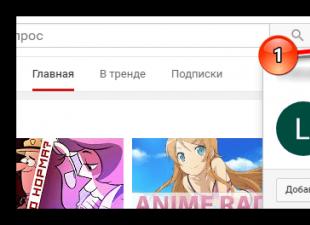When choosing a laptop, you usually have to take into account many different factors. However, the laptop display is one of the most consistently important criteria, which should be among your main starting points.
The display has the biggest impact on the ergonomics of a mobile system. Yes, poor performance hardware will cost you time and nerves. However, the wrong display will lead to additional strain on the eyes, more visual fatigue and reduced work productivity. In the long run, it can even lead to more serious health problems, poor vision, fatigue, and headaches.
Key Features
To avoid all this, there are a few things to consider: display diagonal, resolution, and coverage.
Today the market offers a huge variety of combinations in this regard, and in order to choose the most suitable one, you should also think about how exactly you plan to use the laptop. Of course, today a laptop computer has many different applications, but here we are talking about the main tasks: office work, games, watching movies, editing digital images and videos.

The first criterion here is, of course, the diagonal of the screen. The choice is great - from 10 to 17 inches, but this figure alone is not enough to comprehensively evaluate the ergonomics of the corresponding display and, accordingly, the visual experience that it has to offer. Screen resolution must also be taken into account. The combination of these two measures is commonly referred to as "pixel density" and is defined as the number of color dots (pixels) per square inch that make up an image on a screen.
The general principle here is this: a smaller diagonal combined with a higher resolution results in a higher pixel density (ppi - pixels per inch). Example: A 15" Full HD display (1920 x 1080) and a 10" HD display (1366 x 768) will offer almost the same pixel density (146 and 156 ppi, respectively).
Advantages and disadvantages
A bit of theory. Let's take printed editions as a basis. Most of them use a pixel density of about 170 ppi, which allows the content in them to be clearly visible to readers. This, of course, cannot be applied directly to their electronic alternatives, since we are talking about two fundamentally different ways of visualization - printing on paper and a luminous dot on the screen, consisting of one or more diodes.
However, the pixel density of a standard print is a good starting point. Taking this into account, we can easily conclude that the higher this figure, the fewer individual pixels that form the image. This means an image composed of elements with finer detail, but also with a smaller relative size.
In other words, the combination of a small diagonal and a high resolution results in a smaller scale image and therefore less readable text on it. Windows offers options that allow you to increase font sizes, but at the expense of image quality. Any modern monitor also allows you to change the resolution (and therefore the pixel density), but it is well known that one of the most characteristic features of LCD / LED technology is that displays of this kind work best with the so-called "natural" (native) resolution, which the default is their maximum resolution.

Thus, when buying a laptop, choose the combination of diagonal and resolution that best suits you. For example, if you have vision problems and you plan to use your laptop mainly for office tasks, then in this case you are unlikely to need too much high density pixels, which will only interfere with you when reading small text, numbers and viewing graphics.
What else?
Not a small role here is played by the display coverage. About the difference between a matte (anti-reflective) and glossy screen, but in combination with criteria that have already become a matter of choice, one of the two alternatives can make a significant difference.
Let's continue with the above example: a small display with too much detail and a shiny finish can look bad on your eyes, especially if you look at it for 8-10 or more hours a day.
So, when choosing a laptop that will primarily be used as an office machine, it is better to think about a larger diagonal with a more modest resolution and a matte finish. In addition, lower pixel density has another undeniable advantage, which is more gentle on the battery charge.
At the same time, movie fans are unlikely to want to own a laptop whose display supports maximum HD (720p) resolution. Almost all modern films are distributed in widescreen format with high resolution Full HD (1920 x 1080 pixels and 16:9 aspect ratio). So if you plan to use your laptop mainly for watching movies, then it is better to choose a model with a widescreen panel and Full HD (or higher) resolution.
A glossy finish will also be useful here, as it provides dense, rich colors.

Much the same is true for users who intend to use the laptop for video or digital image editing. High resolution is a must here, even a QHD+ (3200 x 1800) or 4K (3840 x 2160) resolution screen will not be superfluous and will provide a comfortable area for working on projects in peace. Glossy finish in this case will also be an advantage - so you can be sure that the display provides the most accurate and high-quality color reproduction.
Have a great day!
Powerful and lightweight laptop for gaming, work and entertainment Lenovo IdeaPad 720-15 from the popular IdeaPad series features an aluminum chassis, 15.6-inch HD/FHD IPS display, 1366x768 / 1920x1080 screen resolution, powerful quad-core Intel processor 8th generation Core and AMD Radeon RX560 gaming graphics card.
The performance of the Lenovo IdeaPad 720-15 laptop is achieved using quad-core Intel Core i5/i7 processors and gaming graphics cards AMD Radeon RX 550/Radeon 560, which allow you to run even resource-intensive games with high graphics settings and a frame rate of 60 FPS.
For data storage, you can choose from SSD drives, HDDs with a capacity of up to 2 TB, or both solutions at once.
Expansion slot allows you to increase the standard capacity random access memory in 8 GB.
A pair of 2-watt Harman speakers with Dolby Audio technology is responsible for high-quality sound.
The Lenovo IdeaPad 720-15 has an anodized aluminum chassis with a choice of finishes.
Sandblasting, diamond cutting and polishing give the devices a premium appearance and make the surface pleasant to the touch and resistant to scratches.
The optional fingerprint reader allows you to quickly unlock your computer while keeping your high level security.
Three-level protection guarantees the complete safety of fingerprints and other personal information.
The laptop weighs only 2.1 kg.
The laptops come pre-installed with Windows 10.

The Lenovo Yoga 910 convertible laptop features a 13.9-inch display with barely visible bezels and is available in two versions:
resolution of 1920 × 1080 (FullHD) and 3840 × 2160 (4K) pixels.
In the first case, the time battery life device approximately 15.5 hours versus 10.5 hours for the 4K version.
Thanks to the 360-degree flip-down lid, the portable computer can be transformed from a laptop to a tablet, as well as take positions for convenient movie viewing.
Ultrabook configurations can be different.
They can use the seventh generation Intel Core i7 processors, up to 16 GB of RAM and solid state drive up to 1 TB.
The Lenovo Yoga 910 also has USB-C connectors and USB 3.0, a fingerprint scanner, a four-format card reader (SD/MMC/SDHC/SDXC), two JBL stereo speakers with Dolby Audio Premium support.
With a thickness of 14.3 mm, the ultrabook weighs 1.38 kg.

Lenovo's IdeaPad S210 Touch is equipped with a 1366 x 768 pixel touchscreen capable of 10 simultaneous touches.
The laptop configuration includes: an Intel Celeron processor, 8 GB of RAM, a hybrid HDD with 500 GB of disk space and 8 GB of flash memory, Wi-Fi 802.11b / g / n, Ethernet and Bluetooth 4.0 communication adapters, as well as a connector for SD memory cards.
Among the interface connectors - one USB 2.0 port and one USB 3.0 port, as well as an HDMI video output.
The standard equipment of the device includes a rechargeable battery with a capacity of 24 Wh, providing up to 4 hours of battery life.
The body is made entirely of plastic.
The thickness of the laptop is 21 mm, weight is about 1.2 kg.

The Lenovo ThinkPad S531 ultrabook has a traditional Lenovo low-key design and a 15.6-inch screen with a resolution of 1366 x 768 pixels, which is slightly larger than the diagonal of most ultrabooks.
A feature of the ultrabook display is that it can be opened 180 degrees.
The standard ultrabook configuration includes: Intel Core i5-3337U dual-core processor (1.8 / 2.7 GHz, HD 4000 graphics), 4 GB of RAM, HDD 500 GB and 24 GB SSD cache.
Optical drive "by default" is not provided. In addition, the S531 has network adapters Gigabit Ethernet, Wi-Fi (802.11 b/g/n) and Bluetooth 4.0, as well as a 4-in-1 card reader, HD webcam, USB 3.0 (2) and USB 2.0 ports.
The dimensions of the Lenovo ThinkPad S531 made it possible to equip the device with a fairly comfortable, spill-resistant backlit keyboard.
In addition to the touchpad, there is also a TrackPoint manipulator located near the center of the keyboard.
The Lenovo ThinkPad S531 ultrabook is equipped with JBL stereo speakers and two digital microphones.
Capacity battery is 62.8 Wh, which is enough to provide battery life for a laptop for 9 hours (with the backlight on).
Models of two color schemes go on sale: silver and black, with a fingerprint scanner and without it.
Lenovo also offers to buy bundled with a laptop Lenovo ThinkPad S531 Charger(ThinkPad OneLink Dock) equipped with additional USB ports.
The laptop comes preinstalled with Windows 8 (64-bit) or Windows 7 (64-bit).
The weight of the novelty is about 2.3 kg.
A more "advanced" version of the ThinkPad S531 with 10 GB of RAM (2 GB on the PCB + 8 GB in the SO-DIMM slot) and a Full HD display will be released in July.

In Russia at the moment you can find several modifications of the Lenovo IdeaPad Y500, the characteristics of which sometimes differ dramatically.
The older of the configurations looks just fine in terms of price-quality ratio, but the younger one is rather ordinary.
Here is one option:
The Lenovo IdeaPad Y500 laptop has a 15.6-inch Full-HD glossy display with a resolution of 1920 x 1080 pixels, an Intel Core i5-3230M processor (2.6 / 3.2 GHz), Intel chipset HM76 Express, NVIDIA GeForce GT 650M graphics card, 2x 4GB DDR3 1600MHz RAM and 1000GB HDD, Seagate ST1000LM024 HN-M101MBB, 5400rpm.
In the Ultrabay slot, you can insert optical drive Blu-ray combo models.
The model is equipped with wireless interfaces Intel Centrino Wireless-N 2230, 2x2, 802.11 b/g/n, up to 300 Mbps, WiDi, Bluetooth 4.0, ports - 1x D-Sub, 1x RJ-45, 1x HDMI, 2x USB 3.0, 1x USB 2.0, 2x 3.5mm mini-jack, card reader (SD, SD-Pro, MMC, MS, MS-Pro, XD), Kensington lock, 720p webcam and built-in microphone.
Battery - 6 cells (72 Wh).
Dimensions - (WxDxH) 387 x 259 x 15.5-36 mm.
Weight - 2.7 kg.
AMD Radeon Software Adrenalin Edition Driver 19.9.2 Optional

The new AMD Radeon Software Adrenalin Edition 19.9.2 Optional driver improves performance in Borderlands 3 and adds support for Radeon Image Sharpening.
B590 from Lenovo is a budget office notebook. The review is dedicated to testing the performance of a model running on a Core i3 processor. Does it given configuration balanced, or has Lenovo sacrificed too much?
It is generally accepted that laptops of the Lenovo B590 class are not powerful laptops that can easily handle demanding high-definition games, but are designed to create emails performing office tasks and making presentations. Such laptops should have a decent keyboard, be quiet and provide long battery life. B590 is one such device. Its 15.6” display is large enough for ease of use, yet mobile enough to carry around occasionally. The laptop is equipped with an Intel Core i3-3110M, 500 GB hard drive and 4 GB of RAM, which is enough for everyday tasks.
Frame
The design of the Lenovo B590 is simple and understated. He is completely black. Bevelled edges make it more attractive and less austere. It is entirely made of plastic and has a good build quality. Luckily, Lenovo doesn't use glossy surfaces that are easy to get fingerprints on. If you open the laptop, you can make sure that inside it is designed in a similar way - there are the same matte neat plastic surfaces.
B590 copes well with external influences. The surface around the keyboard does not flex, although the areas around the H and J keys are slightly pliable, but acceptable. On the other hand, the display is not that stable. It yields to pressure when the laptop is closed, and its torsional resistance isn't the best in its class. Its predecessors B570e/B570 and B560 differ only in minor details, while the basic design remains the same.
Connectivity
From the point of view of communication capabilities, the Lenovo B590 will not surprise you. It is equipped with everything you need for everyday use. A total of 4 USB ports are scattered on both flanks. Most of the interfaces are on the left, so you need to be prepared to deal with cables on your desktop from this side. Unfortunately, the laptop does not have a docking port on the bottom. In addition to Realtek's Gigabit Ethernet, the laptop is equipped with a Broadcom WLAN adapter that supports WLAN networks 802.11b/g/n. There is also Bluetooth version 4.0. Users no problem with wireless connection did not experience. The signal level and transmission quality are stable regardless of the distance. The reception quality is decent even at a distance of 10 m from the signal source behind two concrete walls.
Accessories
The included accessories are the same as other laptops. In addition to the B590 itself, Lenovo provides the battery, power adapter, and regular booklets. Installation DVDs are not included.

Service
The bottom of the laptop has a large hatch that hides the hardware inside the device. After removing two screws, the user gets access to the hard drive, RAM, wireless module local network and fan. Therefore, cleaning the air cooling system will not be difficult. In addition, the second RAM slot is free. The B590 is covered by a one-year warranty. The manufacturer offers a large number of options for its extension for an additional fee.
The operating system with which the Lenovo B590 laptop was released is Windows 7 Professional 64-bit.
Input Devices
The Lenovo B590 keyboard is full-fledged, with a digital pad on the right. Buttons measuring 14 x 14 mm are quite large. Their concave surface increases accuracy and typing speed. The gap between the keys is about 4 mm. Therefore, the input should be convenient for users with large hands. The knock is not too loud, but it sounds cheap. Nevertheless, the key travel is comfortable and provides tangible feedback. If the B590 is Lenovo's first laptop, there may be some issues with the small input and shift buttons at first, but you'll get used to it after a while. The keyboard is slightly pliable in the center. However, this only happens with the appropriate application of effort. Normal typing leaves the keyboard immobile, or it flexes only slightly.
Luckily, a 106mm touchpad (93mm wide x 57mm high) is enough big size. Thanks to a slightly corrugated surface, fingers glide well on it. In addition, the touchpad is tactilely and visually separated from the palm rest. There is a vertical scroll area on the right side of the touchpad. With Multi-Touch technology, you can also navigate through documents or web pages. It is especially handy in Windows 8. If you prefer the mouse, then the touchpad can be completely disabled. The two buttons below the touchpad have a fairly short travel and click loudly. In general, the keyboard and touchpad leave a decent impression.

Lenovo B590: screen specifications
The laptop is equipped with a conventional TN-display with a matte surface. Therefore, it does not reflect as much in bright light, making it suitable for outdoor and professional use. 1366 x 768 resolution is standard for 15-inch office notebooks. The screen does not show outstanding results. Its maximum brightness is 203 cd/m2. This is lower than the average for laptops, and the average (187 cd/m2) is even lower. Also, the 82% brightness distribution could have been better. The display pleases with a decent black level (0.53 cd/m2). However, due to the low maximum brightness, the 381:1 contrast ratio is mediocre.
The B590 does not cover reference color spaces, but this is only relevant to professional graphic designers and photographers. Outdoors, the matte screen of the Lenovo B590 has advantages, but its brightness is not enough. 200 cd/m2 is not the brightest of its kind. However, the laptop can be used outdoors during the summer as long as it is not exposed to direct sunlight.
In terms of viewing angles, the B590 has some drawbacks. When viewed from above, the display shows full brightness and colors are not distorted. If you rotate the screen and look at it from the side, then the brightness drops. When tilted, the image looks even worse.

Performance
The Intel Core i3 processor with integrated Intel HD graphics means that the Lenovo B590 laptop is not designed for demanding games and similar applications. The system is rather intended for surfing the Internet, creating office documents and presentations. In addition, 4 GB of RAM is quite small for resource-intensive tasks.
CPU
The 3110M is clocked at 2.4GHz and has two cores. Thanks to hyperthreading technology, the chip can handle up to four threads simultaneously, but it lacks TurboBoost technology. Most processors in the Sandy Bridge family are rated at 35W, which is fairly common in laptops 14 inches and above. In Lenovo B590 motherboard runs on the Mobile Intel HM77 Express chipset.
The 3110M's performance reaches 4209 points according to Cinebench R10, which is marginally slower than other laptops with the same processor, such as the HP ProBook 4540s with 4243 points. However, even laptops with Intel 2350M perform worse - they only have 3799 points. In multi-rendering, the 3110M reaches 9126 points. The PC Mark 7 test gives 2531 points, which is comparable to the Fujitsu LifeBook E782 (2578 points) or Acer Travel Mate P453 (2503 points). Thus, we can say that the Lenovo B590 performs as expected and its performance for a 15.6-inch office notebook is excellent.

Data store
The Lenovo B590 laptop hard drive is a 2.5-inch (gross) model with a capacity of 500 GB and a speed of 5400 rpm. The average data transfer rate is 78.5 Mb / s, which is quite decent for such a device. The predecessors of the B590 worked much worse in this regard. An access time of 19.3 ms could be better, but is acceptable for this kind of equipment.
Video card
IN Lenovo laptop B590 graphics card integrated into the processor. The Intel HD Graphics 4000, although not the best performer, is 60% faster than the HD 3000. The B590 scores 4410 in 3DMark 06 and secures a good average spot against other similar laptops with Intel HD 4000 graphics. However, the B590 is slower than Lenovo IdeaPad N586 with 5277 points. 3D Mark 11 gives 555 points and speaks of a slow laptop. Competitors such as HP's 655 B6M65EA (361 points) or Samsung RV515-S03DE (555 points) are comparatively faster.
The B590 is definitely not meant for gaming. Its integrated graphics are simply not powerful enough. This confirms the test The Elder Scrolls V: Skyrim. Although the game runs on low settings, it becomes unplayable on higher settings. Games that do not require high performance, such as FIFA, do not experience interruptions at higher resolutions.

Noise level
In everyday use, the B590 is barely audible. During idle time or under light load, the laptop makes almost no noise (30.8 dB). Only the hard drive sometimes rustles at a volume of 31.1 dB. Under load, the noise increases from 31 to 33.7 dB, but this is not a problem.
Temperature
In the case of Lenovo B590, there is no need to talk about temperatures. Whether the laptop is running idle or under load, the device never gets really warm. During idle, the maximum heating is 27.2°C at the top and 29.1°C at the bottom. Even at high load, the temperature does not rise much. The maximum is 36.2°C at the top and 36.6°C at the bottom. You don't need to worry about this level of heat, even if the laptop is lying on your lap outside in the summer.
Sound
The B590's speakers are adequate for an office laptop, but lack bass. As in the case of previous models, they are located above the keyboard. Audio volume is ok. If you need more, you will have to use external speakers.
Power consumption
The Lenovo B590 has excellent energy saving features. The laptop is more efficient than its predecessors. During idle time with maximum energy saving settings (minimum display brightness, disabled WLAN, etc.), the consumption is only 6.1W, while the B570e was 8.3W and the B560 was 11W. In other cases, power consumption increases slightly. 8.7 W at maximum screen brightness and WLAN on is a decent result. The B570e already consumes an average of 11.5W and a maximum of 11.7W, while the B560 consumes 14.6W and 15W, respectively. The highest energy consumption of the B590 is between 27.6 and 33.1 watts. Thus, the model under consideration surpasses its predecessors in this indicator as well. We can confidently say that the B590 demonstrates excellent energy efficiency.

Battery life
The minimum load test showed 9 hours and 27 minutes of operation without recharging. This value pretty much represents the limit of the laptop's capabilities, but in practice this rarely happens. At full load, the operating time drops to 1 hour 33 minutes. A more informative WLAN test with a 40-second web page load cycle at a display brightness of about 150 cd/m2 showed a respectable 4 hours and 44 minutes.
Lenovo B590: how to enter BIOS?
When switching to new version OS laptop owners often face problems. Lenovo B590 users were no exception. "How to enter BIOS?" - this question has been visited by many who have installed Windows 8. The simplest solution is to open the settings menu with the combination of Win + C keys and select the item for changing PC settings. In the general category, click the restart button under Advanced startup. The computer will restart and give you access to boot options.
Verdict
Notebook Lenovo B590 is great for the office. Its performance is sufficient for everyday tasks. Matte display, low noise system and low temperatures are additional pluses when working in the office. The build quality of the plastic case is quite decent, but it cannot be compared with the aluminum models. Users expected a little more from the screen. Despite the matte surface, its brightness leaves much to be desired.
For those looking for a simple, quiet, low-heat office laptop, the Lenovo B590 is a great choice.
Notebook Pros:
Absolutely amazing laptop!
When choosing a laptop, the priority of characteristics was as follows:
- Performance at an affordable price
- Cooling
- Design
Performance: high, games run at maximum settings, a lot has already been written about here, a hybrid hard drive from Seagate does its good deed, the OS loads in seconds, programs start instantly, virtual machines on VirtualBox work VERY quickly.
Cooling: I did not see the point in taking a powerful configuration or an ultrabook if it would be impossible to use this power due to overheating. There are no problems with cooling at all, even in heavy games there are no problems - neither overheating of the video card, nor heating of surfaces.
Design: I wanted to take an ultrabook, but without loss in performance and cooling. This model is an excellent compromise. In fact, an ultrabook, only a little thicker. White, very nice, backlit keyboard and metal cover on the keyboard panel.
Other: The keyboard is COMFORTABLE, no matter what they say, especially with blind typing. Dolby Home Theater delivers powerful sound, OneKey Recovery, a handy Power Management app with dust removal and battery monitoring, and it's all good stuff. Do not list everything.
Laptop cons:
The viewing angles of the screen are really small. Not fatal.
- Screen resolution 1366x768. In the modern world, this is really not much. It would be fair to mention this.
- Windows 8. Absolutely nauseating OS - not because of the inconvenient menu with tiles, not because of anything that it is usually scolded for - all this can be used to - but because of its impenetrable buggy and dampness.
Notebook comment:
The disadvantages that are often mentioned here:
- Matte Screen: Excellent screen except for viewing angles. Colors are dimmer than on glossy screens, but it's a matte screen - brighter on a glossy screen, but it's glossy. Everything is simple.
- Combined headphone and microphone jack: I think that for those who buy a laptop for 30k rubles, it's not a problem to buy a headset for such a jack or an adapter.
- Cheap screen frame: normal frame. They say it hurts the eyes - it doesn't hurt. Perfectly normal frame.
- Battery not removable: With the Power Management utility that extends battery life, this is not a significant disadvantage. This is a small price to pay for the amazing design and "ultra-beauty".
- Marked cover: I don’t know, I don’t get anything on it, right now I ran my hands over it - no fingerprints, no stains. Here keyboard buttons tend to collect dirt on themselves.
- Keyboard flex: Again, nothing flexes for me when used as a keyboard and not as a place to roll out dough.
- F buttons with Fn: in new firmware there is a normal order, and few people use these buttons at all. It's only annoying when you accidentally press F4 instead of the volume control.
I hope this laptop will please me with its good work for a long time. Excellent model.
Regarding SSD optimization, I recommend that you read the article: "12 SSD optimization myths that will never die." You can find it through search.
Note added May 31st:
The laptop continues to delight me with its work. I wanted to add a little about the keyboard, which everyone complains about. Found during use.
They say it is soft and with a quiet little move. I am comfortable! But the fact is that I periodically play online games and very often I have to press the buttons with great speed. When I play with friends, I have such a loud pounding sound in my ears that I almost stop hearing the game. At the same time, my keyboard is not audible at all.
A properly configured monitor screen is the key to successful and productive work with a laptop. Optimal monitor setup begins with the adjustment of elementary components.
Setting the screen refresh rate
Right click anywhere on the monitor. In the Properties section, open Settings → Advanced → Screen Refresh Rate. From the values that appear, select the maximum. Important: frequencies below 70 Hz are harmful to the eyes, as they cause image flicker.
Adjusting laptop screen brightness
To adjust the brightness on a laptop, you need to find a function button with the image of the sun. The keys are responsible for this. F5 and F6 on the top row of the keyboard. To set a comfortable brightness hold the Fn button at the same time as the F5 keys(to decrease brightness) or F6 (to increase brightness).
The brightness can also be adjusted via the control panel. Find the "Hardware and Sound" section, select "Power Options" and set the slider to the desired level.
How to adjust the contrast
IN operating system Windows 7 has a "wizard" with which you can adjust the brightness and contrast of your monitor. Control Panel → "Display" →. Color Calibration. Then follow the prompts.
How to change monitor resolution
Often, liquid crystal matrices are designed to work with a certain monitor resolution. The exact number is written in the "passport" to your laptop. You can violate this value, but this will lead to image errors.
Show color gamut should not be higher than 1.8. Next, ensure that the square located on the left does not differ from the black background. To do this, change the brightness level. The "White Point" values should be reduced to 20, and the "All Cintrols" values should be set so that the squares become gray.
You can see the test results immediately. The only downside to this program is the cost. However, there are several analogues, for example, the proven CLTest.
If home testing doesn't solve your problem, it's time to seek professional help.
Recall that these are only the basic settings of the monitor. There are a huge number of programs for people who need special screen settings.
 uptostart.ru News. Games. Instructions. Internet. Office.
uptostart.ru News. Games. Instructions. Internet. Office.