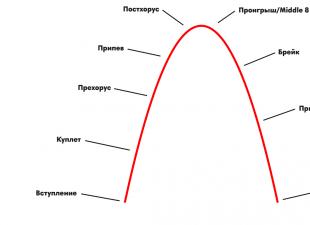The easiest and most affordable way to install Windows on a Mac is to use the Boot Camp program. Boot Camp is special application from Apple to install WindowsXP/Windows7 or 8 by splitting hard drive into 2 partitions, one for each system. Switching from one system to another is possible only by restarting the computer.
In order to install Windows on your Mac, you will need:
1 MacBook Rro / MacBook Air / IMac with installed operating system Mac OS;
2 USB media (flash drive (at least 4 Gb) or external hard disk)/ DVD disc(transfer all information from a USB drive (flash drive or external hard drive), since in the future everything on the drive will be deleted after formatting);
3 Disk with the Windows 7 operating system or its ISO image (can be downloaded from the Internet);
4 This article and about an hour of free time.
Attention!!! If you are going to install Windows with via USB flash drives on Mac late 2013 and newer (they use all USB 3.0 ports) you need to use a USB 3.0 flash drive. Otherwise, when installing Windows, your USB ports and wireless keyboard will not be active.
Turn on your Mac and install Latest updates. To do this, click on the apple (left, upper corner) and select "Software Update".
After you have installed all the updates, proceed to the next step, launch Boot Camp. To do this, click on the search (magnifying glass icon in the upper right corner) and enter there "Boot Camp", among the found ones, click on "Boot Camp Assistant"".

In the window that opens Boot Camp Assistant, read the information and click "Continue".

In the next window, you need to select settings for installing Windows 7, or more precisely, how you will install.
Installation on Mac Windows7 using disk |
Installation on Mac Windows7 using USB flash drive/external hard drive |
|
If you have a DWD disk with the Windows7 operating system, you need to select the last two items, namely Download latest software Windows support from Apple(loads drivers for Windows7) and Install Windows7(allows you to determine the size of the volume where Windows7 will be installed and when rebooting, it boots from DWD).
Leave the default folder name WindowsSupport All drivers will be saved in it and we select the media on which all files will be saved (in this example, it is a USB flash drive).
Then enter your computer administrator credentials and click "Add Helper".
After this, the driver download process will begin. |
If you have an ISO image on your computer, in this case you must leave all the checkboxes. In particular, for MacBook Air this method is very convenient, since it does not have a DWD drive and installation from a USB flash drive/ USB hard disk will be more reasonable.
Button "Choose" indicate the path to the ISO image of Windows7.
A warning window will then appear indicating that your drive/ USB device will be formatted and all information will be deleted from it.
After this, the USB drive will be formatted and installation files and drivers will be copied to it. |
The next step is to indicate the amount of disk space under Windows 7; to do this, just move the slider and determine the size of the partition for the operating system Windows system and press "Install".

After this, the computer/laptop will reboot and the Windows 7 installation process will begin upon loading (it is no different from installation on any other computer).
The only thing I would like to add is that when choosing a volume on which the operating system will be installed, be extremely careful not to delete existing partitions. Just format the BOOTCAMP partition and start installing Windows 7.

After installing Windows 7, go to the USB drive, in it you will see a folder WindowSupport(it contains drivers for Windows), run the file setup.exe.
In the next window, read the License Agreement, accept it and click "Further".
After this, you will be prompted to additionally install Apple Software Update, you can leave a checkmark and click "Install".
After this, the installation process of all drivers will begin, it does not require your participation, just when it is finished, a window will appear indicating that the installation is complete. Press the button "Complete".
Then there will be a window asking you to restart the computer, click "Yes".
After the reboot, you will have Windows 7 completely ready to use.
Let me remind you that Mac OS, in this installation option, remains (on your device there are two Mac systems OS and Windows 7). By default, you will always boot into Windows 7, but if you decide to boot into Mac OS, to do this you will need to restart your computer/laptop and hold down the button while booting "Alt". After which you will be asked which operating system to boot your computer/laptop under.

Then in Windows download your tutorial, open the archive and follow the instructions.
Apple computers are very productive and multifunctional; a lot of software has been developed for them. However, in some cases it is necessary to install Windows 7 on a Mac, when using two PCs is not possible, and necessary program, running an operating system from Microsoft, has no analogues.
The best solution in this case would be to use a program called Boot Camp. It is specially provided by imac air computer developers for creating partitions and installing the operating system from a flash drive.
Preparatory work
Installing an additional OS takes up a lot of hard disk space. This fact must be taken into account, since before the operation a separate section will be created for it. On average, 35-40 GB of unallocated space is required for a logical disk.
Before you begin a procedure such as installing windows on a mac, you need to prepare your macbook pro. To do this you need to do the following:

May also be useful:
- update OS from Apple (regardless of the version, this can be done through App Store in the “Updates” tab);
- to create backup copy, you need to use an application called Time Machine or by other means;
- download image installation disk from the official Microsoft website or create it yourself;
- burn the image to a flash drive using the Boot Camp assistant.
Installation process
Having prepared everything you need, you can proceed with installation on imac air. To do this, you will need a drive that does not contain the necessary information (it will be formatted when recording the installation image). To get started, you need to do the following:

Working with installed OS
After installing the Windows 7 distribution on your imac air, you can select the operating system you want to run. To do this, you need to hold down the “Alt” button and select the desired one. You can also change it in the computer device startup priorities menu by selecting the name of the partition with the required OS.
For Windows to work properly and install macbook pro driver support, you need to perform one more step: when you first boot the operating system, launch the flash drive created using the Boot Camp program.

The imac air driver installation should start automatically. But if this does not happen, you need to go to the flash drive and run the setup.exe file

In any business, it is important to correlate the final result with the efforts expended to achieve it. So, run the program for Windows on Mac computer can be done in different ways, and their choice depends on the above ratio.
To run a modern AAA-class game, it will be easiest to immediately install Windows on your Mac, rather than having to suffer for a long time with “forwarding” the video card from virtual machine or a selection of the necessary libraries in Wine.
For a medium-heavy work application that does not require heavy graphics load, a virtual machine is ideal.
It is most convenient to run some light or older programs and games using Wine. I want to talk about the last method, but first I need to say a few words about the first two.
1. Install Windows OS on a Mac computer

Our Mac drivers call it Boot Camp, but to be precise, Boot Camp is just a set of drivers and an assistant for creating a bootable flash drive.
Either way, Windows installs on a Mac and runs with full performance like a regular PC. Naturally, this leads to the main drawback - you need to reboot every time in order to get into Windows and run the desired program.
Buy Windows license 10 without leaving home.
2. Using a virtual machine with Windows installed

This method is often called Parallels Desktop, but along with Parallels Desktop there are other virtual machines, the most popular: VirtualBox, VMware Workstation.
A virtual machine allows you to run Windows or other operating systems directly within a running macOS. There is no longer any need to restart the computer, but the performance of the “guest system” as a whole decreases. Without special dances with a tambourine, this method is absolutely not suitable for games, even the simplest ones.
3. Running Windows programs using Wine

In my opinion, this is a very easy to use and underrated macOS option. It is unlikely to be suitable for professionals, but will be useful for ordinary users.
Advantages: you do not need to install Windows; the program can be launched directly from macOS. Performance losses are lower than when using a virtual machine.
Disadvantages: not every program will work, but even in this case you have nothing to lose, just use the first two methods.
What kind of Wine is this?

Wine (originally an acronym for "Wine Is Not Emulator") is a compatibility layer capable of running Windows applications on several POSIX-compliant operating systems such as Linux, macOS and BSD.
Instead of mimicking internal Windows logic such as a virtual machine or emulator, Wine translates Windows API calls into POSIX calls on the fly, eliminating the performance and memory issues of other methods and allowing you to fully integrate Windows applications onto your Desktop.
Lightweight and/or older programs written for Windows work well with Wine. And this is a significant advantage - after all, you have probably encountered more than once when a program found after a long search on the Internet, when launched, produces something like “ Power programs PCs are no longer supported."
Alas, macOS has a very short memory - the transition from Power PC to Intel in 2007, various other changes made a lot of software inoperable, which for one reason or another was abandoned by the developers. With Wine, you have access to a huge library of “legacy” software and games.
How to use Wine?

Many articles and videos on the Internet are devoted to various add-on programs based on Wine, which are good and useful in their own way, but are sometimes difficult to learn. You may be thinking: should you waste your time and effort, or should you immediately use proven methods?
Step 1. Install one of the versions of Wine. I recommend Wine Staging.
Step 2. Install XQuartz-2.7.11. We are talking about a native component of macOS, which is currently not preinstalled.
Ready.
Now let's try to run something.
Most of us had a difficult childhood and adolescence behind the PC. Sometimes you want to have something good old on your beloved Mac, for example, pinball from Windows XP. It is called Space Cadet, it can be downloaded from one well-known tracker or obtained directly from Windows in the form of a folder with files, one of which is called PINBALL.EXE.

Open it in Wine and look how beautiful it is:

Everything just works, smoothly, without brakes. This particular game doesn't run that well even in the paid Parallels Desktop, and it runs even worse in the free VirtualBox.
But there is a problem. If you expand the game to full screen, it will lose its proportions. Unfortunately, the Wine developers have not made any tools to maintain aspect ratios in full screen mode.
I resort to the built-in macOS ability to magnify the screen.
Let's go to " System Settings– Universal access – Zoom” and check the box next to “Zoom by scrolling with the modification key. Select this key (for me it’s control).

Now you can enlarge a small program window without losing its proportions. This is an amazingly handy feature for older games. The combination of Wine and this feature makes macOS the best platform for retrogaming overall.
If the program you have is an installer, the conditional setup.exe, you can just as easily run it in Wine and follow all the installation steps.
To run the program, you need to go to the directory specified during unpacking. She is in
~/.wine/drive_c/Program Files (x86)
Where ~/ – your home folder with your username (.wine is a hidden folder, to display it you need to click CMD + period + Shift in High Sierra.) All that remains is to find the required .exe file. You can move the folder with the unpacked program to any convenient location.
Another useful trick to know is to enable CSMT in winecfg settings.
This increases graphics performance in games using Direct3D, but also increases system load, so for undemanding programs it is recommended to keep this disabled.
Available only from Wine Staging. To launch winecfg, you need to launch a terminal by clicking on the Wine icon in Launchpad, and write winecfg. Next, go to the Staging tab and check “Enable CSMT”:

So, with the help of Wine, we wiped away a nostalgic tear by playing Space Cadet for Windows XP. But you can go further and play Space Cadet for Windows 95. This version has a higher resolution, slightly different game mechanics and two additional tables!
And most importantly, it does not work on modern Windows. But it runs on our modern macOS! That's her in the photo above.
Using Wine, you can run not only casual retro games, but I have had great success using the remote network access utility LiteManager Pro and some others.
Of course, Wine can work with more complex software, but for this you may have to tinker with the settings. Programs like Wineskin will be very useful. It's up to you to decide whether to spend time mastering them.
I love my Mac and I love the ability to run any software on macOS.
Using emulators, using Wine. It's just cool. I want such tools to be built into the system. And although, of course, this will not happen, it is in our power to make sure that more people know about them.
This year the Wine project celebrated its 25th anniversary, and that's saying something!
Experts and users agree that MacBook laptops are superior to other models in terms of reliability, lightness and power. However, for adherents Windows developers Apple has provided the ability to run this operating system on Macs.
The process of installing Windows on any Mac is not a big problem. In principle, the algorithm of actions is similar to installing Windows on a “regular” PC, only it takes a little longer. The easiest way is to use the standard OS X Boot Camp Assistant utility.
Preparing to Install Windows on MacBook Air
To install Windows on MacBook Air you will need:
- external USB DVD drive;
- 64-bit Windows version 7 "Home Extended";
- 8 GB flash drive.
Installing Windows on MacBook Air
The installation process takes no more than an hour and requires the following steps:
- Insert the flash drive.
- Connect the USB DVD drive and insert it into it Windows distribution.
- Let's launch Boot Camp.
 Photo: Boot Camp Launch
Photo: Boot Camp Launch - In the dialog box, uncheck “Create a Windows installation disk or later” and click “Next”.
- To save drivers and other data, select our flash drive.

- In order to partition the disk, by moving the slider we determine the amount of space on the built-in drive that we will allocate for OS X and Windows. For example, in half “Divide into equal parts.”

- Click the “Install” button. The process will take about 30 minutes. Finishing the Boot Camp installation will reboot your computer.
- After the computer has rebooted, it will start automatic installation Windows. Everything will be as usual here. Step by step we enter the data requested by the system and wait. Windows may prompt you to manually format BOOTCAMP to NTFS. We agree and format.
- Once the download is complete, Apple's Windows support software will be installed on your computer.
Loading and selecting RAM
Mac does not support the "traditional" operating system selection menu. Therefore, even after Windows, when you reboot or turn it on, OS X will still load.
To switch to Windows, hold down the Alt button upon boot, which will bring up a selection menu that will likely contain three options:
- Recovery (OS X recovery).
- OS X
- Windows.

We mark Windows. Unfortunately, Windows reboots much more often than OS X, so it would be wise to configure automatic loading Windows. This can be done again through Boot Camp.
Removing windows from MacBook Air
In the case when Windows is no longer needed on the MacBook Air and you want to remove it (all takes less than a minute):
- Boot into OS X.
- Activate Boot Camp Assistant.
- Click on the option “Remove Windows 7 or later.”
- The removal process will start automatically.
- We are waiting for the process to finish.
Installing one operating system side by side with another is standard practice in the computer industry. You can install both Mac OS on a Windows computer and vice versa. On our information portal you will find instructions for your computer. Below are detailed steps that will help you answer the question: how to install Windows on Mac?
Possible methods
To install the OS, you do not need special skills or professional help. Windows installation 7 or 10 on Mac is done in the following ways:
- through ;
- Parallel Desktop program;
- built-in Bootcamp utility.
- Let's look at each case in more detail.
Using the emulator

To install Windows on a MacBook using this method, you need to download free utility Virtual Box and install it. After that, follow the steps according to the instructions:
- launch Virtualbox;
- click the “Create” button;
- select the type and version of the operating system;
- determine the size of RAM that will be allocated for using the OS through the virtual machine;
- then click on “Create a new virtual HDD»;
- select type virtual disk and volume;
- then click the “Run” button;
- After the installation is complete, you will be able to install Windows on your Mac and use it.
How to install Windows on Macbook air or pro?

For the second method, you will need the Parallels Desktop utility. After downloading the program on Mac, follow the guide below:
- run the program;
- click the File button and context menu select New;
- then click install;
- select the installation source (image with the operating system);
- click the “Continue” button;
- in the new window enter the activation key software;
- enter the name of the virtual machine and select the location;
- Click "Continue" to begin installation.
You can use either a free trial or full version Parallela Desktop. For normal use of the software, the standard version is sufficient.
How to install Windows 10 on mac via Boot Camp?

With the help of BootCamp, Windows will be able to use all the resources of the Mac to the maximum, so this option is considered the most profitable and optimal. IN latest versions MacOS this program installed by default. Run the utility after closing everything running applications And open files:
- check the boxes next to “Download the latest software...” and “Install or remove Windows 7 or later”;
- click the “Continue” button;
- then select one of the options: make a copy of the support software to disk or save to external media;
- Next, set the size of the hard drive that will be used for Windows. For normal operation of the software, 20-30GB is enough;
- wait until the files are copied, after which the Mac will restart automatically;
- During reboot, press the Alt button to display a window with OS selection;
- select the Windows section;
- Now wait for the final installation and configure the settings.
Now you know how to install Windows 7, 8 or 10 on a macbook or imac. All the instructions described are suitable for any OS, starting with “seven” and newer.
Installation Features
After installation, you may encounter compatibility and driver problems. To fix this, you must download the drivers to a USB flash drive in advance, so that you can then install them on a clean OS.
 uptostart.ru News. Games. Instructions. Internet. Office.
uptostart.ru News. Games. Instructions. Internet. Office.